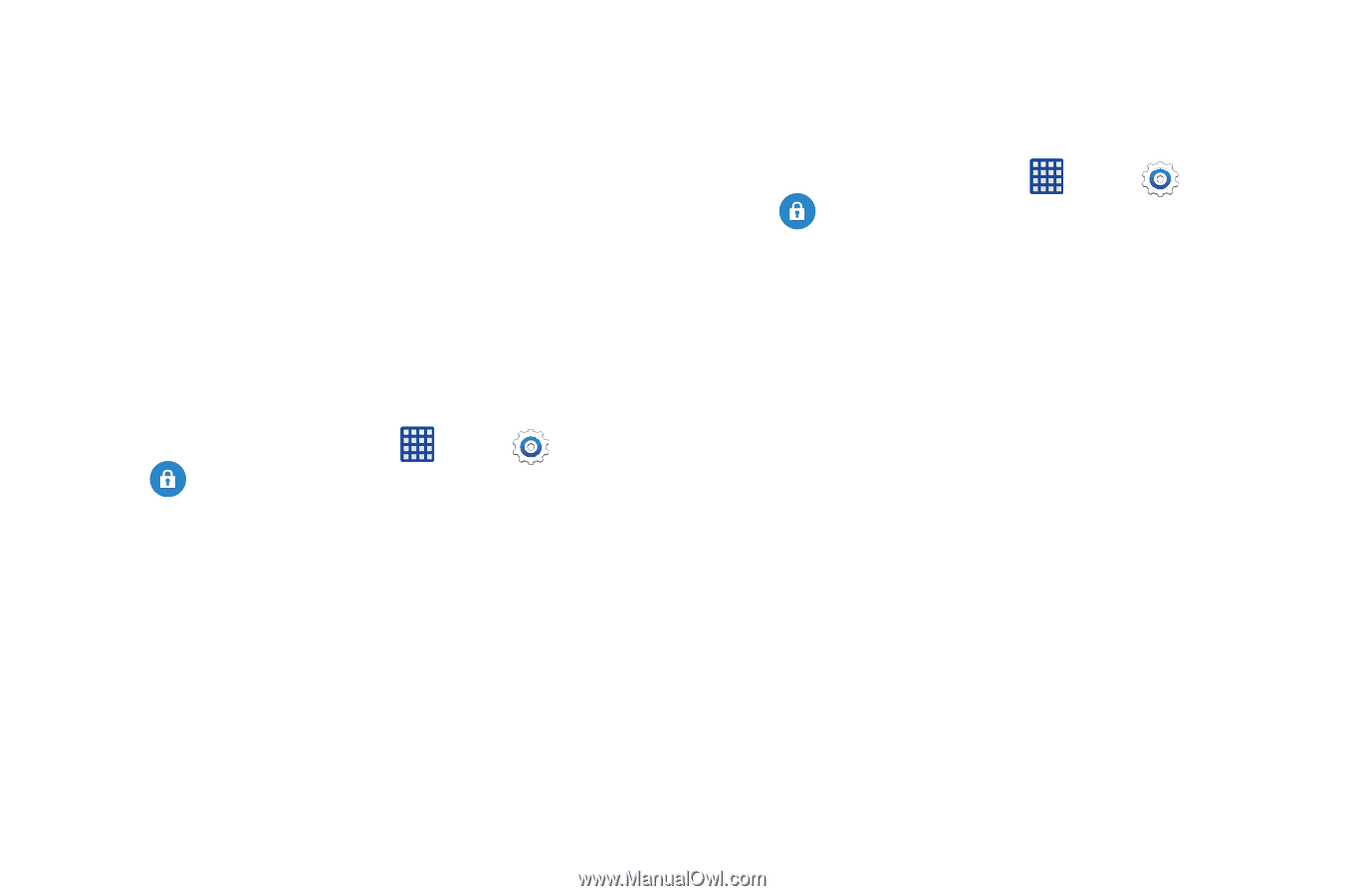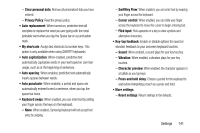Samsung SM-G900V User Manual Verizon Wireless Sm-g900v Galaxy S 5 Kit Kat Engl - Page 143
Security Settings, Encryption, Find My Mobile
 |
View all Samsung SM-G900V manuals
Add to My Manuals
Save this manual to your list of manuals |
Page 143 highlights
Security Settings Encryption You can encrypt accounts, settings, downloaded apps and their data, media, and other files. After encryption, you must enter the PIN or password you set each time you turn on your phone. You can also encrypt information stored on an optional installed memory card (not included). Encryption may take an hour or more to complete. Start with a charged battery, and keep the device on the charger until encryption is complete. Interrupting the encryption process may result in the loss of some or all data. Ⅲ From the home screen, tap Apps > Settings > Security, and then tap an option: • Encrypt device: Tap Set screen lock type to start, and then follow the prompts to encrypt information. • Encrypt external SD card: Tap Set screen lock type to start, and then follow the prompts to encrypt information on an optional installed memory card (not included). Find My Mobile Use Find My Mobile to set options for controlling your phone remotely, and to help locate your phone if you misplace it. Ⅲ From the home screen, tap Apps > Security to configure options: Settings > • Remote controls: Remote controls can minimize the risk of losing your personal information by allowing you to lock your missing device and erase its data remotely. Read the information about remote controls, and then tap OK. - Tap the ON/OFF switch to turn Remote controls on or off. - Account registration: Find My Mobile and Remote controls use your Samsung account. Tap to set up your Samsung account on the phone. - Use wireless networks: When enabled, apps can use Google's location service to estimate your location faster. When you enable this option, anonymous location data will be collected and sent to Google. • Go to website: Tap to launch the Find My Mobile website. • Reactivation lock: When enabled, Reactivation lock prevents others from reactivating your device after a factory reset. 136