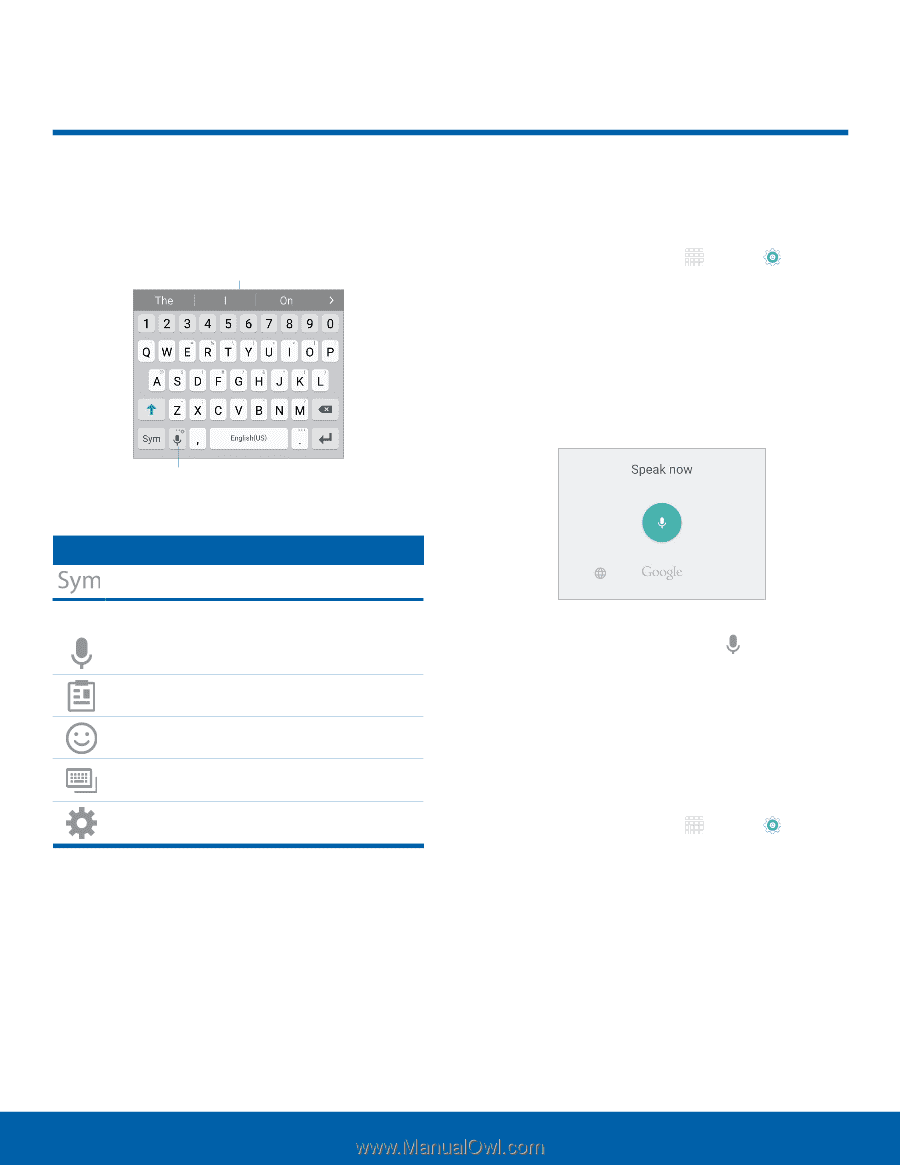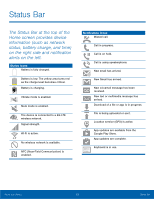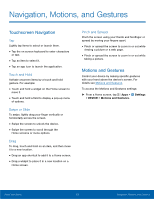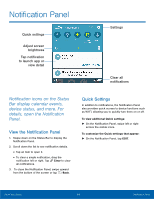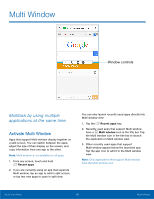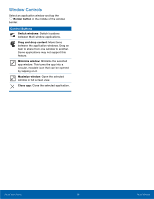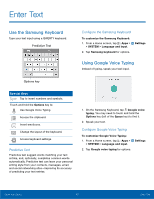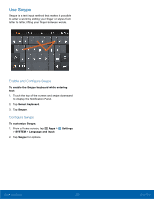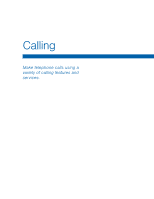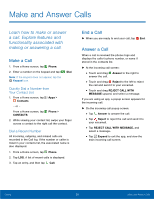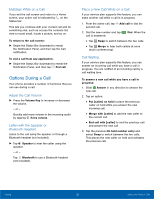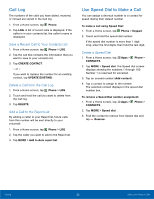Samsung SM-G920A User Manual - Page 23
Enter Text, Predictive Text, Con²gure the Samsung Keyboard, Con²gure Google Voice Typing
 |
View all Samsung SM-G920A manuals
Add to My Manuals
Save this manual to your list of manuals |
Page 23 highlights
Enter Text Use the Samsung Keyboard Type your text input using a QWERTY keyboard. Predictive Text Configure the Samsung Keyboard To customize the Samsung Keyboard: 1. From a Home screen, tap Apps > > SYSTEM > Language and input. 2. Tap Samsung keyboard for options. Settings Using Google Voice Typing Instead of typing, speak your text input. Options key Special Keys Tap to insert numbers and symbols. Touch and hold the Options key to: Use Google Voice Typing. Access the clipboard. Insert emoticons. Change the layout of the keyboard. Access keyboard settings. Predictive Text Predictive text suggest words matching your text entries, and, optionally, completes common words automatically. Predictive text can learn your personal writing style from your contacts, messages, email, and social networking sites - improving its accuracy of predicting your text entries. 1. On the Samsung Keyboard, tap Google voice typing. You may need to touch and hold the Options key (left of the Space key) to find it. 2. Speak your text. Configure Google Voice Typing To customize Google Voice Typing: 1. From a Home screen, tap Apps > > SYSTEM > Language and input. Settings 2. Tap Google voice typing for options. Know Your Device 17 Enter Text