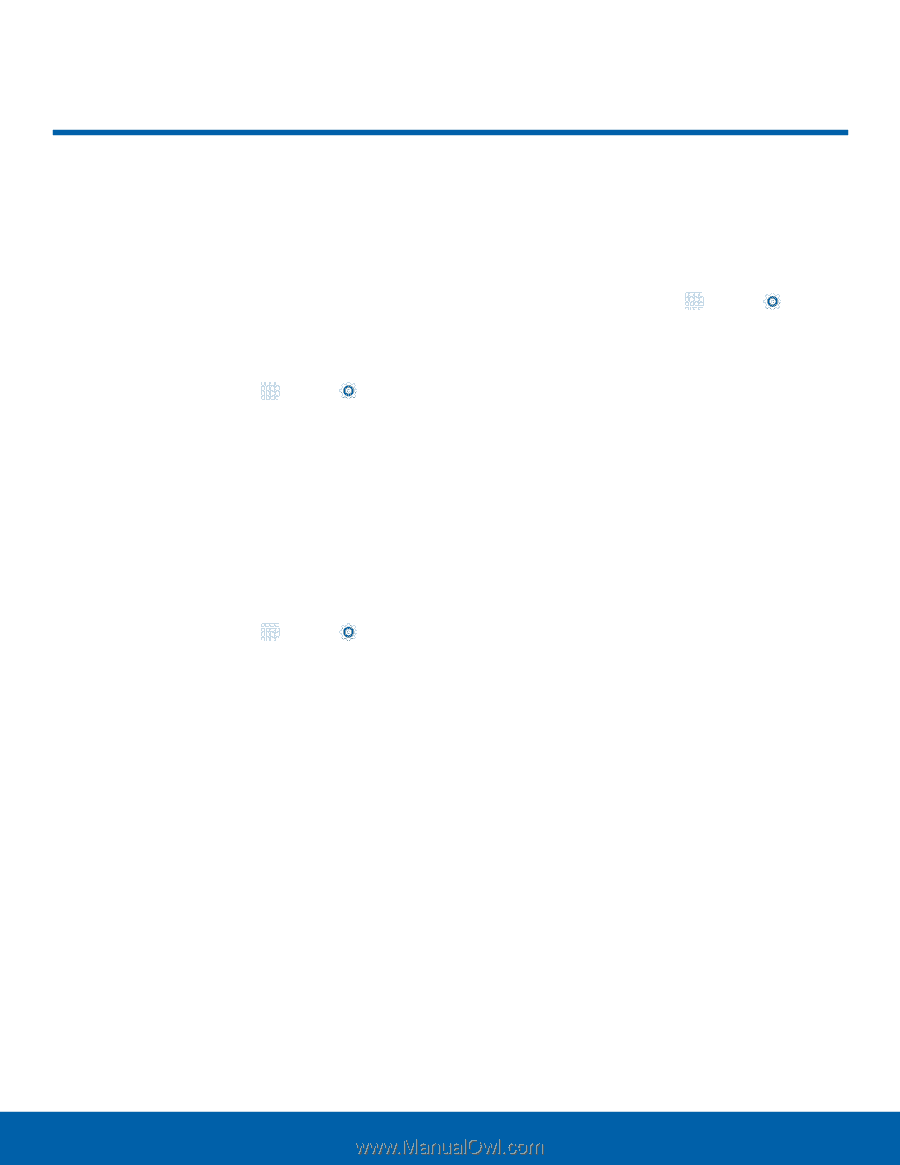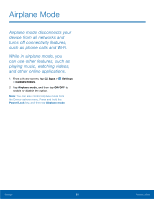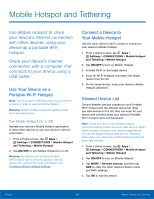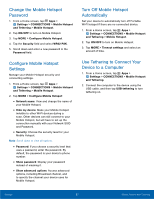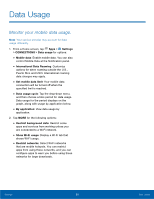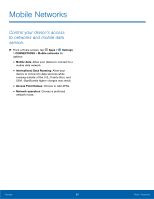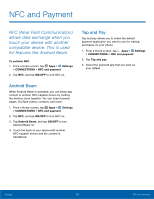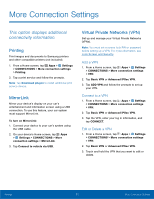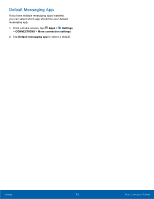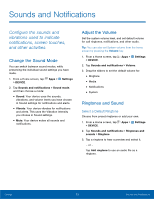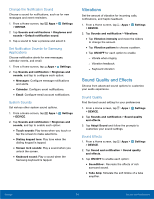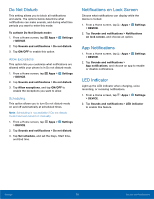Samsung SM-G920A User Manual - Page 76
NFC and Payment, NFC Near Field Communication, allows data exchange when
 |
View all Samsung SM-G920A manuals
Add to My Manuals
Save this manual to your list of manuals |
Page 76 highlights
NFC and Payment NFC (Near Field Communication) allows data exchange when you touch your device with another compatible device. This is used for features like Android Beam. To activate NFC: 1. From a Home screen, tap Apps > Settings > CONNECTIONS > NFC and payment. 2. Tap NFC, and tap ON/OFF to turn NFC on. Android Beam When Android Beam is activated, you can beam app content to another NFC-capable device by holding the devices close together. You can beam browser pages, YouTube videos, contacts, and more. 1. From a Home screen, tap Apps > Settings > CONNECTIONS > NFC and payment. 2. Tap NFC, and tap ON/OFF to turn NFC on. 3. Tap Android Beam, and tap ON/OFF to turn Android Beam on. 4. Touch the back of your device with another NFC-capable device and the content is transferred. Tap and Pay Tap and pay allows you to select the default payment application you want to use for making purchases on your phone. 1. From a Home screen, tap Apps > Settings > CONNECTIONS > NFC and payment. 2. Tap Tap and pay. 3. Select the payment app that you want as your default. Settings 70 NFC and Payment