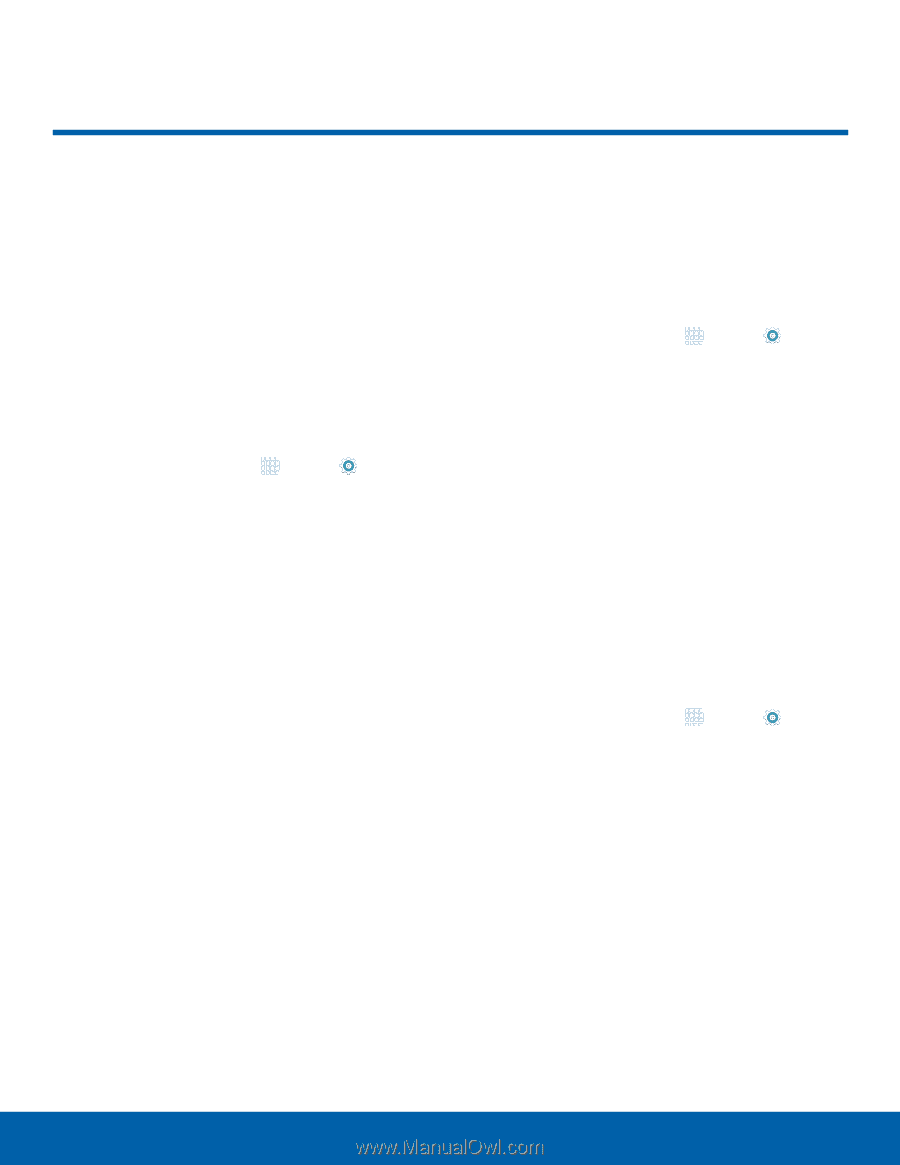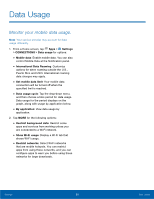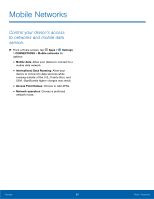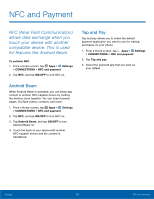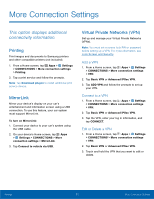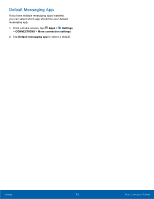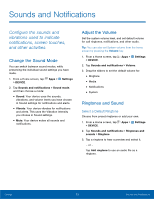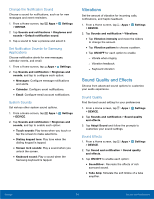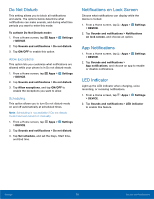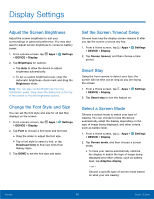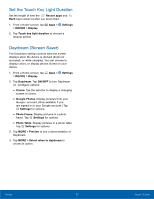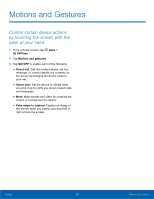Samsung SM-G920A User Manual - Page 79
Sounds and Notifications, vibrations used to indicate, and other activities.
 |
View all Samsung SM-G920A manuals
Add to My Manuals
Save this manual to your list of manuals |
Page 79 highlights
Sounds and Notifications Configure the sounds and vibrations used to indicate notifications, screen touches, and other activities. Change the Sound Mode You can switch between sound modes, while preserving the individual sound settings you have made. 1. From a Home screen, tap Apps > Settings > DEVICE. 2. Tap Sounds and notifications > Sound mode, and then choose a mode: • Sound: Your device uses the sounds, vibrations, and volume levels you have chosen in Sound settings for notifications and alerts. • Vibrate: Your device vibrates for notifications and alerts. This uses the Vibration intensity you choose in Sound settings. • Mute: Your device mutes all sounds and notifications. Adjust the Volume Set the system volume level, and set default volume for call ringtones, notifications, and other audio. Tip: You can also set System volume from the home screen by pressing the Volume key. 1. From a Home screen, tap Apps > Settings > DEVICE. 2. Tap Sounds and notifications > Volume. 3. Drag the sliders to set the default volume for: • Ringtone • Media • Notifications • System Ringtones and Sound Select a Default Ringtone Choose from preset ringtones or add your own. 1. From a Home screen, tap Apps > Settings > DEVICE. 2. Tap Sounds and notifications > Ringtones and sounds > Ringtone 3. Tap a ringtone to hear a preview and select it. - or - Tap Add ringtone to use an audio file as a ringtone. Settings 73 Sounds and Notifications