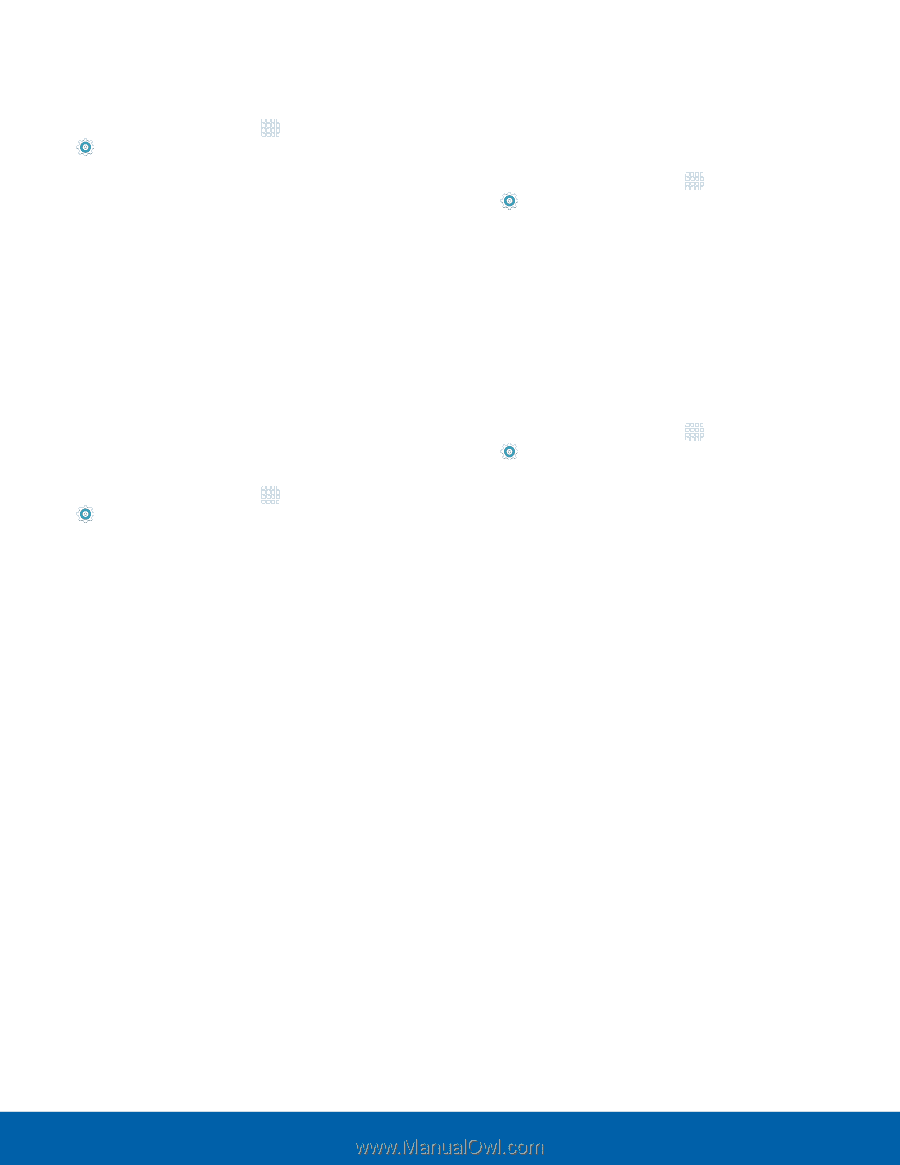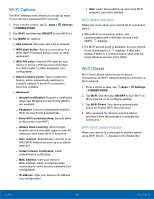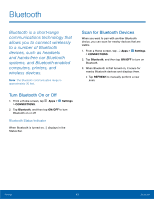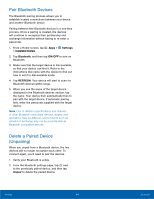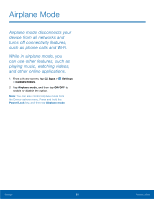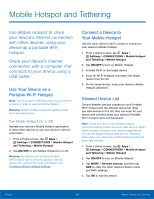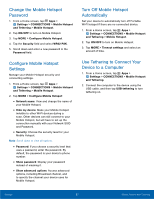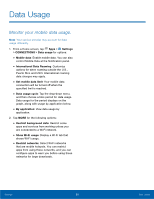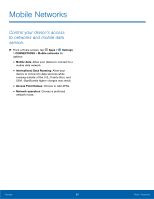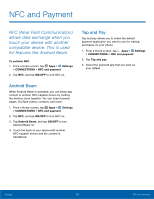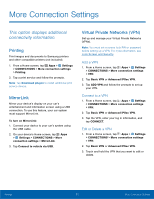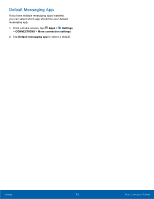Samsung SM-G920A User Manual - Page 73
Change the Mobile Hotspot, Password, Confgure Mobile Hotspot, Settings, Automatically, Use Tethering
 |
View all Samsung SM-G920A manuals
Add to My Manuals
Save this manual to your list of manuals |
Page 73 highlights
Change the Mobile Hotspot Password 1. From a Home screen, tap Apps > Settings > CONNECTIONS > Mobile Hotspot and Tethering > Mobile Hotspot. 2. Tap ON/OFF to turn on Mobile Hotspot. 3. Tap MORE > Configure Mobile Hotspot. 4. Tap the Security field and select WPA2 PSK. 5. Scroll down and enter a new password in the Password field. Configure Mobile Hotspot Settings Manage your Mobile Hotspot security and connecting settings. 1. From a Home screen, tap Apps > Settings > CONNECTIONS > Mobile Hotspot and Tethering > Mobile Hotspot. 2. Tap MORE > Configure Mobile Hotspot: • Network name: View and change the name of your Mobile Hotspot. • Hide my device: Make your Mobile Hotspot invisible to other Wi-Fi devices during a scan. Other devices can still connect to your Mobile Hotspot, but will have to set up the connection manually with your Network SSID and Password. • Security: Choose the security level for your Mobile Hotspot. Note: Scroll down to view all options. • Password: If you choose a security level that uses a password, enter the password. By default, the password is your device's phone number. • Show password: Display your password instead of masking it. • Show advanced options: Access advanced options, including Broadcast channel, and to specify the channel your device uses for Mobile Hotspot. Turn Off Mobile Hotspot Automatically Set your device to automatically turn off Portable Wi-Fi hotspot if there are no connected device. 1. From a Home screen, tap Apps > Settings > CONNECTIONS > Mobile Hotspot and Tethering > Mobile Hotspot. 2. Tap ON/OFF to turn on Mobile Hotspot. 3. Tap MORE > Timeout settings and select an amount of time. Use Tethering to Connect Your Device to a Computer 1. From a Home screen, tap Apps > Settings > CONNECTIONS > Mobile Hotspot and Tethering. 2. Connect the computer to the device using the USB cable, and then tap USB tethering to turn tethering on. Settings 67 Mobile Hotspot and Tethering