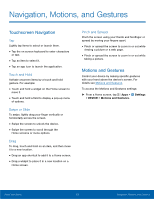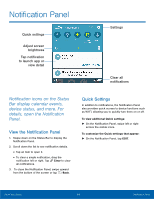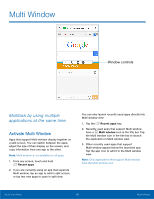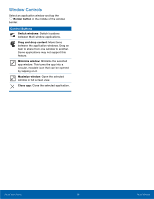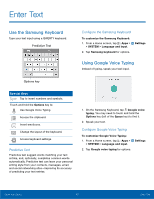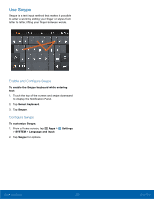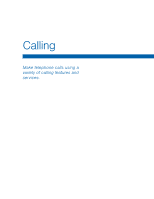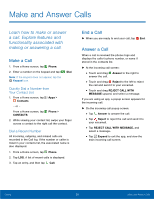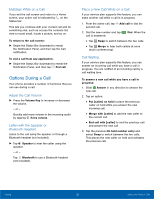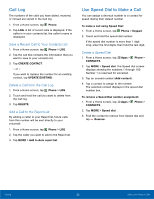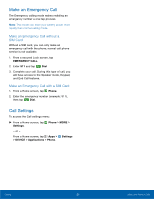Samsung SM-G920A User Manual - Page 24
Use Swype, Enable and Con²gure Swype, Con²gure Swype
 |
View all Samsung SM-G920A manuals
Add to My Manuals
Save this manual to your list of manuals |
Page 24 highlights
Use Swype Swype is a text input method that makes it possible to enter a word by sliding your finger or stylus from letter to letter, lifting your finger between words. Enable and Configure Swype To enable the Swype keyboard while entering text: 1. Touch the top of the screen and swipe downward to display the Notification Panel. 2. Tap Select keyboard. 3. Tap Swype. Configure Swype To customize Swype: 1. From a Home screen, tap Apps > > SYSTEM > Language and input. 2. Tap Swype for options. Settings Know Your Device 18 Enter Text

18
Enter Text
Know Your Device
Use Swype
Swype is a text input method that makes it possible
to enter a word by sliding your fnger or stylus From
letter to letter, liFting your fnger between words.
Enable and Con²gure Swype
To enable the Swype keyboard while entering
text:
1. Touch the top oF the screen and swipe downward
to display the Notifcation Panel.
2. Tap
Select keyboard
.
3. Tap
Swype
.
Con²gure Swype
To customize Swype:
1. ±rom a Home screen, tap
Apps
>
Settings
>
SYSTEM
>
Language and input
.
2. Tap
Swype
For options.