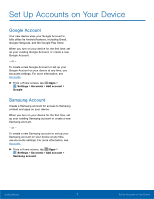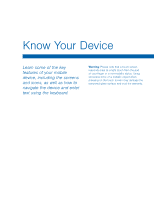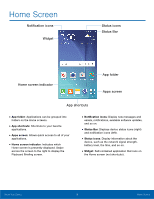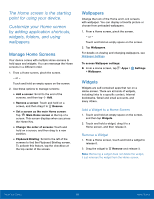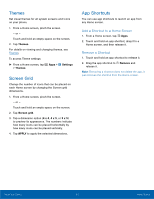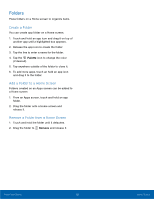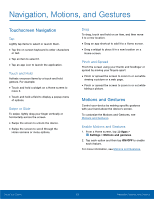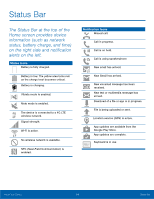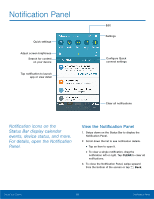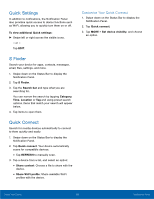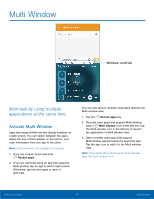Samsung SM-G920T User Manual - Page 17
Create a Folder, Add a Folder to a Home Screen, Palette, Remove
 |
View all Samsung SM-G920T manuals
Add to My Manuals
Save this manual to your list of manuals |
Page 17 highlights
Folders Place folders on a Home screen to organize items. Create a Folder You can create app folder on a Home screen. 1. Touch and hold an app icon and drag it on top of another app until a highlighted box appears. 2. Release the app icon to create the folder. 3. Tap the line to enter a name for the folder. 4. Tap the Palette icon to change the color (if desired). 5. Tap anywhere outside of the folder to close it. 6. To add more apps, touch an hold an app icon and drag it to the folder. Add a Folder to a Home Screen Folders created on an Apps screen can be added to a Home screen 1. From an Apps screen, touch and hold an app folder. 2. Drag the folder onto a Home screen and release it. Remove a Folder from a Home Screen 1. Touch and hold the folder until it detaches. 2. Drag the folder to Remove and release it. Know Your Device 12 Home Screen