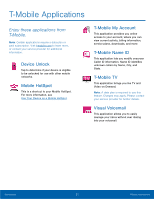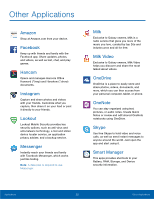Samsung SM-G920T User Manual - Page 41
Delete a Task, Calendar Settings, Calendar, Tasks, DELETE, Settings
 |
View all Samsung SM-G920T manuals
Add to My Manuals
Save this manual to your list of manuals |
Page 41 highlights
Delete a Task 1. From a Home screen, tap Apps > Calendar. 2. Tap a day on the calendar to view the tasks for the day, or select Tasks from the drop down menu. 3. Tap the checkbox by the task to mark it as complete and remove it from the calendar. 4. To delete the task permanently, tap the task to open it, and then tap DELETE. Calendar Settings These settings allow you to modify settings associated with using the Calendar. 1. From a Home screen, tap Calendar. 2. Tap MORE > Settings. Apps > 3. Tap an option and follow the prompts. Applications 36 Calendar

Delete a Task
1. ±rom a Home screen, tap
Apps
>
Calendar
.
2. Tap a day on the calendar to view the tasks For
the day, or select
Tasks
From the drop down
menu.
3. Tap the checkbox by the task to mark it as
complete and remove it From the calendar.
4. To delete the task permanently, tap the task to
open it, and then tap
DELETE
.
Calendar Settings
These settings allow you to modiFy settings
associated with using the Calendar.
1. ±rom a Home screen, tap
Apps
>
Calendar
.
2. Tap
MORE
>
Settings
.
3. Tap an option and Follow the prompts.
Applications
36
Calendar