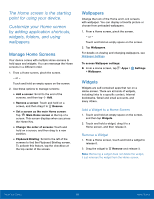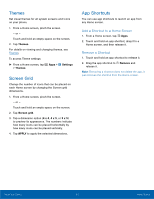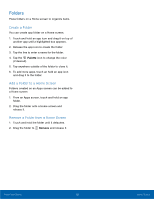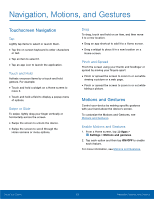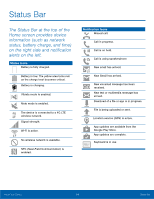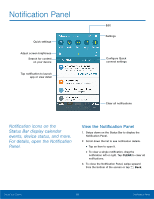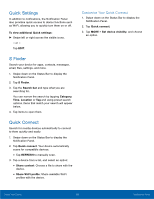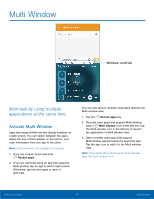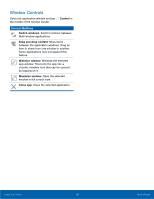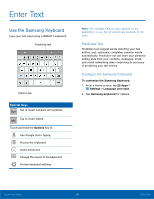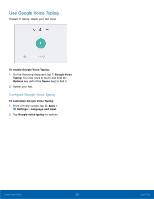Samsung SM-G920T User Manual - Page 20
Notification Panel, NotiFcation icons on the, Status Bar display calendar, events, device status
 |
View all Samsung SM-G920T manuals
Add to My Manuals
Save this manual to your list of manuals |
Page 20 highlights
Notification Panel Quick settings Adjust screen brightness Search for content on your device Tap notification to launch app or view detail Edit Settings Configure Quick connect settings Clear all notifications Notification icons on the Status Bar display calendar events, device status, and more. For details, open the Notification Panel. View the Notification Panel 1. Swipe down on the Status Bar to display the Notification Panel. 2. Scroll down the list to see notification details. • Tap an item to open it. • To clear a single notification, drag the notification left or right. Tap CLEAR to clear all notifications. 3. To close the Notification Panel, swipe upward from the bottom of the screen or tap Back. Know Your Device 15 Notification Panel