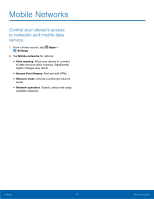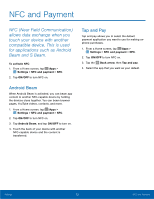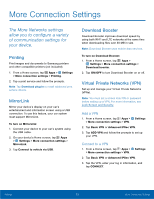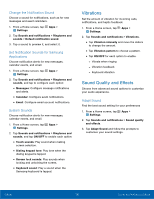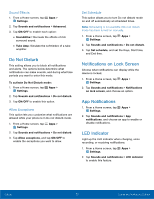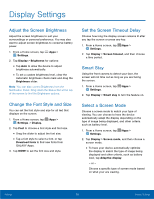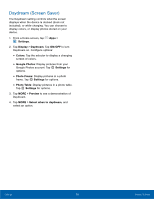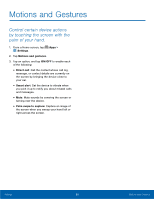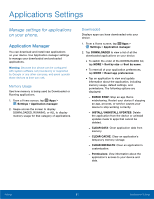Samsung SM-G920T User Manual - Page 81
Vibrations, Sound Quality and E²ects, Change the Noti²cation Sound
 |
View all Samsung SM-G920T manuals
Add to My Manuals
Save this manual to your list of manuals |
Page 81 highlights
Change the Notification Sound Choose a sound for notifications, such as for new messages and event reminders. 1. From a Home screen, tap Apps > Settings. 2. Tap Sounds and notifications > Ringtones and sounds > Default notification sound. 3. Tap a sound to preview it, and select it. Set Notification Sounds for Samsung Applications Choose notification alerts for new messages, calendar events, and email. 1. From a Home screen, tap Apps > Settings. 2. Tap Sounds and notifications > Ringtones and sounds, and tap to configure each option: • Messages: Configure message notifications and alerts. • Calendar: Configure event notifications. • Email: Configure email account notifications. System Sounds Choose notification alerts for new messages, calendar events, and email. 1. From a Home screen, tap Apps > Settings. 2. Tap Sounds and notifications > Ringtones and sounds, and tap ON/OFF to enable each option: • Touch sounds: Play sound when making screen selection. • Dialing keypad tone: Play tone when the dialing keypad is tapped. • Screen lock sounds: Play sounds when locking and unlocking the screen. • Keyboard sound: Play a sound when the Samsung keyboard is tapped. Vibrations Set the amount of vibration for incoming calls, notifications, and haptic feedback. 1. From a Home screen, tap Apps > Settings. 2. Tap Sounds and notifications > Vibrations. • Tap Vibration intensity and move the sliders to change the amount. • Tap Vibration pattern to choose a pattern. • Tap ON/OFF for each option to enable. - Vibrate when ringing - Vibration feedback - Keyboard vibration Sound Quality and Effects Choose from advanced sound options to customize your audio experience. Adapt Sound Find the best sound setting for your preferences 1. From a Home screen, tap Apps > Settings. 2. Tap Sounds and notifications > Sound quality and effects. 3. Tap Adapt Sound and follow the prompts to customize your sound settings. Settings 76 Sounds and Notifications Settings