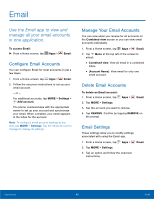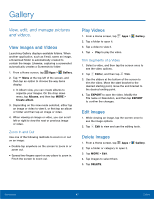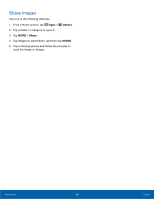Samsung SM-G920T User Manual - Page 48
Share a Name Card, Link Contacts, Delete Contacts, Mark Contacts as Favorites, Contacts
 |
View all Samsung SM-G920T manuals
Add to My Manuals
Save this manual to your list of manuals |
Page 48 highlights
Share a Name Card When you share a name card, the contact's information is sent as a vCard file (.vcf). You can share a vCard via Bluetooth or Wi-Fi Direct, attach it to a message, or save it to a storage location. 1. From a Home screen, tap Apps > Contacts. 2. Tap a contact to display it, and then tap MORE > Share name card. 3. Choose a sharing method and follow the prompts. Link Contacts When you have contacts from various sources (Gmail, Facebook, and so on), you may have multiple similar entries for a single contact. Contacts lets you link multiple entries into a single contact. 1. From a Home screen, tap Apps > Contacts. 2. Tap the contact to display it, and then tap Link. 3. Tap LINK ANOTHER CONTACT, and then select contacts to link to the original contact. 4. Tap LINK. Unlink Contacts 1. From a Home screen, tap Apps > Contacts. 2. Tap the contact to display it, and then tap Link. 3. Tap Remove beside contacts to unlink them from the main contact. Delete Contacts You can delete a single contact or choose multiple contacts to delete. 1. From a Home screen, tap Apps > Contacts. 2. Touch and hold a contact to select it. You can also tap other contacts, or tap the check box at the top of the screen to select all. 3. Tap DELETE. Favorites When you mark contacts as favorites, they are easily accessible from other apps. Favorites display together on the Favorites tab in Contacts. Mark Contacts as Favorites 1. From a Home screen, tap Apps > Contacts. 2. Tap a contact to display it, and then tap Favorite (the star turns gold ). Remove Contacts from Favorites 1. From a Home screen, tap Apps > Contacts. 2. Tap a contact to display it, and then tap Favorite (the star loses the gold color ). Applications 43 Contacts