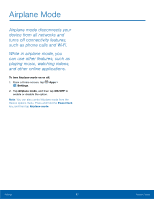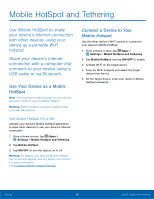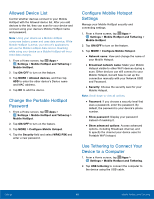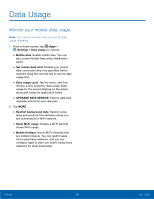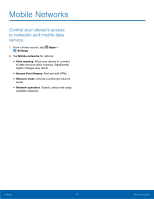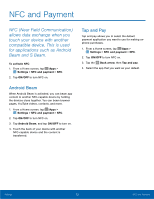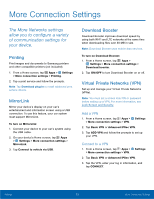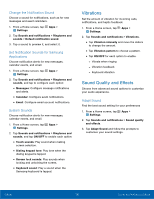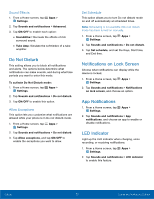Samsung SM-G920T User Manual - Page 77
NFC and Payment, allows data exchange when you, touch your device with another
 |
View all Samsung SM-G920T manuals
Add to My Manuals
Save this manual to your list of manuals |
Page 77 highlights
NFC and Payment NFC (Near Field Communication) allows data exchange when you touch your device with another compatible device. This is used for applications such as Android Beam and S Beam. To activate NFC: 1. From a Home screen, tap Apps > Settings > NFC and payment > NFC. 2. Tap ON/OFF to turn NFC on. Android Beam When Android Beam is activated, you can beam app content to another NFC-capable device by holding the devices close together. You can beam browser pages, YouTube videos, contacts, and more. 1. From a Home screen, tap Apps > Settings > NFC and payment > NFC. 2. Tap ON/OFF to turn NFC on. 3. Tap Android Beam, and tap ON/OFF to turn on. 4. Touch the back of your device with another NFC-capable device and the content is transferred. Tap and Pay Tap and pay allows you to select the default payment application you want to use for making onphone purchases. 1. From a Home screen, tap Apps > Settings > NFC and payment > NFC. 2. Tap ON/OFF to turn NFC on. 3. Tap the Back arrow, then Tap and pay. 4. Select the app that you want as your default. Settings 72 NFC and Payment