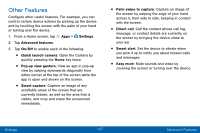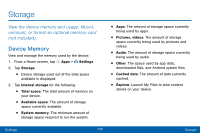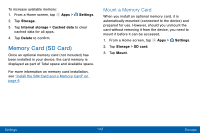Samsung SM-G930V User Guide - Page 153
Select a Screen Mode, LED Indicator
 |
View all Samsung SM-G930V manuals
Add to My Manuals
Save this manual to your list of manuals |
Page 153 highlights
Select a Screen Mode Choose a screen mode to match your type of viewing. 1. From a Home screen, tap Apps > Settings. 2. Tap Display and wallpaper > Screen mode and choose a screen mode: • Tap Adaptive display if you want your device to automatically optimize the display to match the type of image displayed and other criteria, such as battery level. - or - Choose a specific type of screen mode based on what you are viewing. LED Indicator Light up the LED indicator when charging, voice recording, or receiving notifications. 1. From a Home screen, tap Apps > Settings. 2. Tap Display and wallpaper. 3. Tap LED indicator to turn the feature on or off. Keep Screen Turned Off Prevent the screen from turning on accidentally while the device is in a dark place, such as a pocket or bag. 1. From a Home screen, tap Apps > Settings. 2. Tap Display and wallpaper. 3. Tap Keep screen turned off to enable or disable this feature. Settings 144 Display and Wallpaper