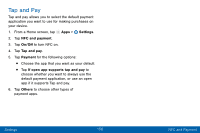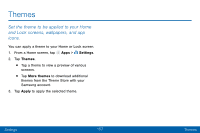Samsung SM-G930V User Guide - Page 170
Use fngerprint recognition as an alternative to, Smart lock. This option is not available - case
 |
View all Samsung SM-G930V manuals
Add to My Manuals
Save this manual to your list of manuals |
Page 170 highlights
5. Choose a screen lock option: • Info and app shortcuts: Display a dual clock, or information such as the weather, on the Lock screen. • Notifications on lock screen: Show notifications on the Lock screen. • Secure lock settings: Set your secure lock functions such as Secured lock time and Smart lock. This option is not available with Swipe. Note: Options vary based on the screen lock type. Fingerprints Use fingerprint recognition as an alternative to entering passwords in certain apps. You can also use your fingerprint to verify your identity when logging in to your Samsung account. Note: Fingerprint recognition uses the unique characteristics of each fingerprint to enhance the security of your device. The likelihood of the fingerprint sensor confusing even small areas of two different fingerprints is very low. But in rare cases, the sensor may recognize a fingerprint that is similar to a registered fingerprint. Settings 161 Lock Screen and Security