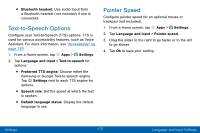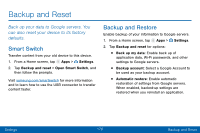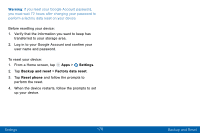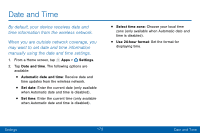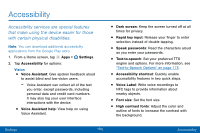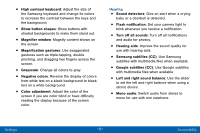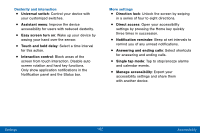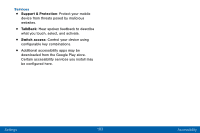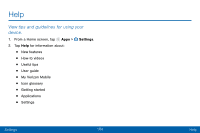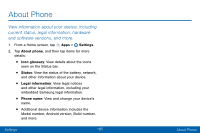Samsung SM-G930V User Guide - Page 189
Accessibility, Settings
 |
View all Samsung SM-G930V manuals
Add to My Manuals
Save this manual to your list of manuals |
Page 189 highlights
Accessibility Accessibility services are special features that make using the device easier for those with certain physical disabilities. Note: You can download additional accessibility applications from the Google Play store. 1. From a Home screen, tap Apps > Settings. 2. Tap Accessibility for options: Vision • Voice Assistant: Give spoken feedback aloud to assist blind and low-vision users. - Voice Assistant can collect all of the text you enter, except passwords, including personal data and credit card numbers. It may also log your user interface interactions with the device. • Voice Assistant help: View help on using Voice Assistant. • Dark screen: Keep the screen turned off at all times for privacy. • Rapid key input: Release your finger to enter selection instead of double tapping. • Speak passwords: Read the characters aloud as you enter your passwords. • Text-to-speech: Set your preferred TTS engine and options. For more information, see "Text-to-Speech Options" on page 175. • Accessibility shortcut: Quickly enable accessibility features in two quick steps. • Voice Label: Write voice recordings to NFC tags to provide information about nearby objects. • Font size: Set the font size. • High contrast fonts: Adjust the color and outline of fonts to increase the contrast with the background. Settings 180 Accessibility