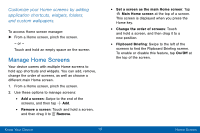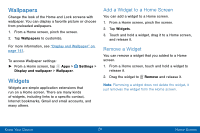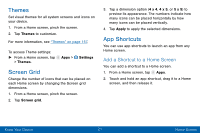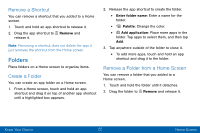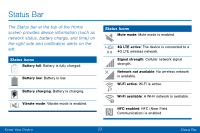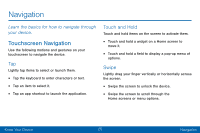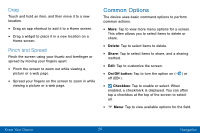Samsung SM-G930V User Guide - Page 30
Themes, Screen Grid, App Shortcuts, Add a Shortcut to a Home Screen
 |
View all Samsung SM-G930V manuals
Add to My Manuals
Save this manual to your list of manuals |
Page 30 highlights
Themes Set visual themes for all system screens and icons on your device. 1. From a Home screen, pinch the screen. 2. Tap Themes to customize. For more information, see "Themes" on page 157. To access Theme settings: ► From a Home screen, tap > Themes. Apps > Settings Screen Grid Change the number of icons that can be placed on each Home screen by changing the Screen grid dimensions. 1. From a Home screen, pinch the screen. 2. Tap Screen grid. 3. Tap a dimension option (4 x 4, 4 x 5, or 5 x 5) to preview its appearance. The numbers indicate how many icons can be placed horizontally by how many icons can be placed vertically. 4. Tap Apply to apply the selected dimensions. App Shortcuts You can use app shortcuts to launch an app from any Home screen. Add a Shortcut to a Home Screen You can add a shortcut to a Home screen. 1. From a Home screen, tap Apps. 2. Touch and hold an app shortcut, drag it to a Home screen, and then release it. Know Your Device 21 Home Screen