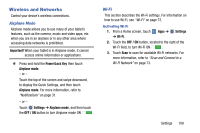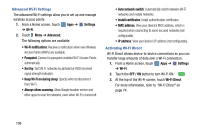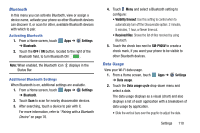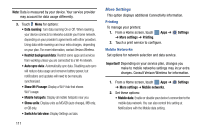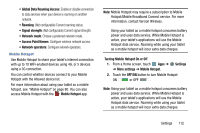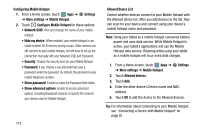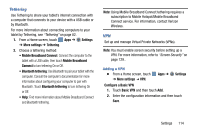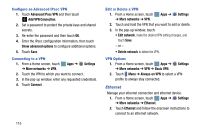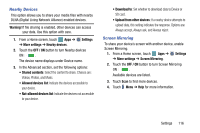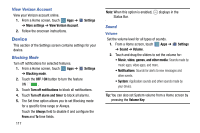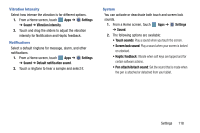Samsung SM-P905V User Manual Verizon Wireless Sm-p905v Galaxy Note Pro 12.2 Kk - Page 119
Configuring Mobile Hotspot, Settings, More settings, Mobile Hotspot, Allowed Device List
 |
View all Samsung SM-P905V manuals
Add to My Manuals
Save this manual to your list of manuals |
Page 119 highlights
Configuring Mobile Hotspot 1. From a Home screen, touch Apps ➔ ➔ More settings ➔ Mobile Hotspot. Settings 2. Touch Configure Mobile Hotspot for these options: • Network SSID: View and change the name of your mobile hotspot. • Hide my device: When enabled, your mobile hotspot is not visible to other Wi-Fi devices during a scan. Other devices can still connect to your mobile hotspot, but will have to set up the connection manually with your Network SSID and Password. • Security: Choose the security level for your Mobile Hotspot. • Password: If you choose a security level that uses a password, enter the password. By default, the password is your mobile telephone number. • Show password: Enable to make the Password field visible. • Show advanced options: Enable to access advanced options, including Broadcast channel, to specify the channel your device uses for Mobile Hotspot. 113 Allowed Device List Control whether devices connect to your Mobile Hotspot with the Allowed device list. After you add devices to the list, they can scan for your device and connect using your device's mobile hotspot name and password. Note: Using your tablet as a mobile hotspot consumes battery power and uses data service. While Mobile Hotspot is active, your tablet's applications will use the Mobile Hotspot data service. Roaming while using your tablet as a mobile hotspot will incur extra data charges. 1. From a Home screen, touch Apps ➔ Settings ➔ More settings ➔ Mobile Hotspot. 2. Touch Allowed devices. 3. Touch Add. 4. Enter the other device's Device name and MAC address. 5. Touch OK to add the device to the Allowed devices. Tip: For information about connecting to your Mobile Hotspot, see "Connecting a Device with Mobile Hotspot" on page 81.