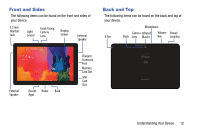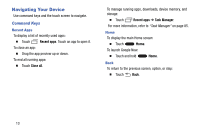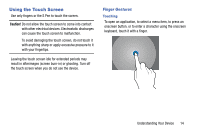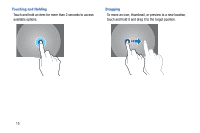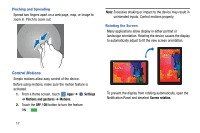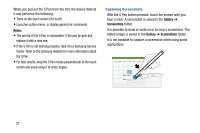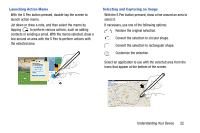Samsung SM-P905V User Manual Verizon Wireless Sm-p905v Galaxy Note Pro 12.2 Kk - Page 23
Control Motions, Settings, Motions and gestures, Motions, OFF / ON, Screen rotation
 |
View all Samsung SM-P905V manuals
Add to My Manuals
Save this manual to your list of manuals |
Page 23 highlights
Pinching and Spreading Spread two fingers apart on a web page, map, or image to zoom in. Pinch to zoom out. Note: Excessive shaking or impact to the device may result in unintended inputs. Control motions properly. Rotating the Screen Many applications allow display in either portrait or landscape orientation. Rotating the device causes the display to automatically adjust to fit the new screen orientation. Control Motions Simple motions allow easy control of the device. Before using motions, make sure the motion feature is activated. 1. From a Home screen, touch Apps ➔ Settings ➔ Motions and gestures ➔ Motions. 2. Touch the OFF / ON button to turn the feature ON . 17 To prevent the display from rotating automatically, open the Notification Panel and deselect Screen rotation.