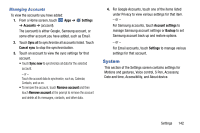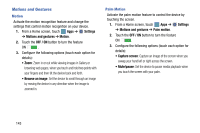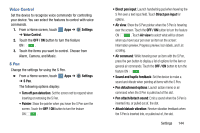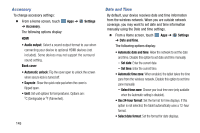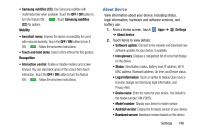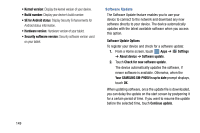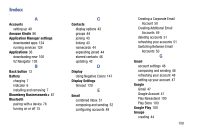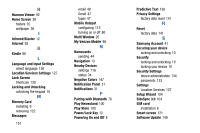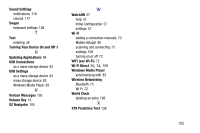Samsung SM-P905V User Manual Verizon Wireless Sm-p905v Galaxy Note Pro 12.2 Kk - Page 153
Google subtitles CC, Listen to an example
 |
View all Samsung SM-P905V manuals
Add to My Manuals
Save this manual to your list of manuals |
Page 153 highlights
Vision • Font size: Set the font size. • Magnification gestures: Use gestures such as triple- tapping, double pinching, and dragging two fingers across the screen. Touch the OFF / ON button to turn the feature ON . • Negative colors: Reverse the display of onscreen colors from White text on a Black background to Black text on a White background. • Color adjustment: Adjust the display colors, if you are color blind and have difficulty reading the display because of the colors. Touch the OFF / ON button to turn the feature ON . Touch Color adjustment and follow the onscreen instructions to begin the color adjustment process. • Accessibility shortcut: Quickly enable accessibility features in two quick steps. Touch the OFF / ON button to turn the feature ON . 147 • Text-to-speech options: Set your preferred TTS engine. Touch Speech rate to set the speed at which the text is spoken. Touch Listen to an example to play a short speech demonstration. For more information, refer to "Speech" on page 139. Hearing • Sound balance: Use the slider to set the Left and Right balance when using a stereo device. • Mono audio: When Mono audio is enabled, you can listen through one earphone to mono audio sound. • Turn off all sounds: Turn off all sounds including receiver voice. • Hearing aids: Improve the sound quality of your device for use with hearing aids. • Flash notification: Set your camera light to blink whenever you receive a notification. • Google subtitles (CC): Use Google subtitles with multimedia files when available. Touch the OFF / ON button to turn the feature ON . Touch Google subtitles (CC) for options.