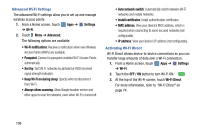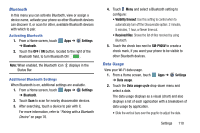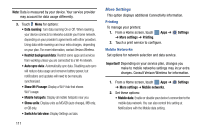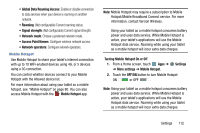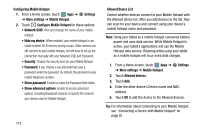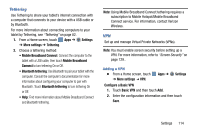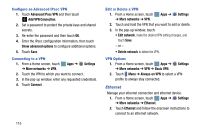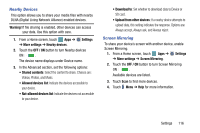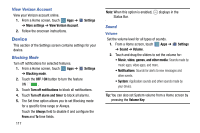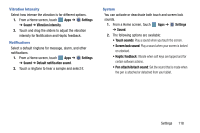Samsung SM-P905V User Manual Verizon Wireless Sm-p905v Galaxy Note Pro 12.2 Kk - Page 120
Settings, More settings, Tethering, Mobile Broadband, Connect, Bluetooth tethering
 |
View all Samsung SM-P905V manuals
Add to My Manuals
Save this manual to your list of manuals |
Page 120 highlights
Tethering Use Tethering to share your tablet's internet connection with a computer that connects to your device with a USB cable or by Bluetooth. For more information about connecting computers to your tablet by Tethering, see "Tethering" on page 82. 1. From a Home screen, touch Apps ➔ Settings ➔ More settings ➔ Tethering. 2. Choose a tethering method: • Mobile Broadband Connect: Connect the computer to the tablet with a USB cable, then touch Mobile Broadband Connect to turn tethering On or Off. • Bluetooth tethering: Use Bluetooth to pair your tablet with the computer. Consult the computer's documentation for more information about configuring your computer to pair with Bluetooth. Touch Bluetooth tethering to turn tethering On or Off. • Help: Find more information about Mobile Broadband Connect and Bluetooth tethering. Note: Using Mobile Broadband Connect tethering requires a subscription to Mobile Hotspot/Mobile Broadband Connect service. For information, contact Verizon Wireless. VPN Set up and manage Virtual Private Networks (VPNs). Note: You must enable screen security before setting up a VPN. For more information, refer to "Screen Security" on page 129.. Adding a VPN Ⅲ From a Home screen, touch ➔ More settings ➔ VPN. Apps ➔ Settings Configure a Basic VPN 1. Touch Basic VPN and then touch Add. 2. Enter the configuration information and then touch Save. Settings 114