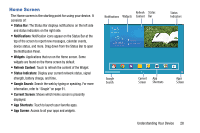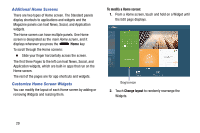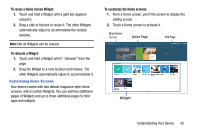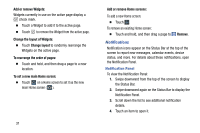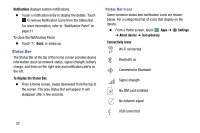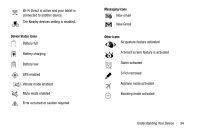Samsung SM-P905V User Manual Verizon Wireless Sm-p905v Galaxy Note Pro 12.2 Kk - Page 39
Status Bar, Notifications, To display the Status Bar, Settings, About device, Icon glossary
 |
View all Samsung SM-P905V manuals
Add to My Manuals
Save this manual to your list of manuals |
Page 39 highlights
Notifications displays system notifications. Ⅲ Touch a notification entry to display the details. Touch to remove Notification Icons from the Status Bar. For more information, refer to "Notification Panel" on page 31. To close the Notification Panel: Ⅲ Touch Back, or swipe up. Status Bar The Status Bar at the top of the home screen provides device information (such as network status, signal strength, battery charge, and time) on the right side and notification alerts on the left. To display the Status Bar: Ⅲ From a Home screen, swipe downward from the top of the screen. The grey Status Bar will appear. It will disappear after a few seconds. Status Bar Icons Some common status and notification icons are shown below. For a categorized list of icons that display on the device: Ⅲ From a Home screen, touch Apps ➔ Settings ➔ About device ➔ Icon glossary. Connectivity Icons Wi-Fi connected Bluetooth on Connected to Bluetooth Signal strength No SIM card installed No network signal USB connected 33