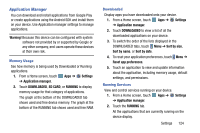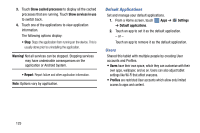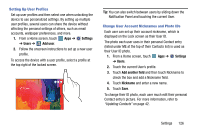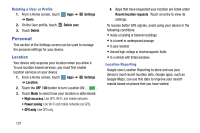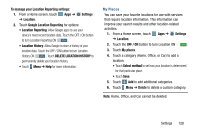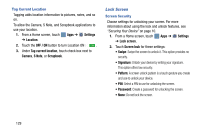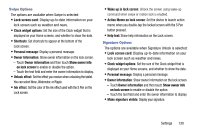Samsung SM-P905V User Manual Verizon Wireless Sm-p905v Galaxy Note Pro 12.2 Kk - Page 131
Default Applications, Users, Show cached processes, Show services in use, Warning, Report, Settings
 |
View all Samsung SM-P905V manuals
Add to My Manuals
Save this manual to your list of manuals |
Page 131 highlights
3. Touch Show cached processes to display all the cached processes that are running. Touch Show services in use to switch back. 4. Touch one of the applications to view application information. The following options display: • Stop: Stops the application from running on the device. This is usually done prior to uninstalling the application. Warning! Not all services can be stopped. Stopping services may have undesirable consequences on the application or Android System. • Report: Report failure and other application information. Note: Options vary by application. Default Applications Set and manage your default applications. 1. From a Home screen, touch Apps ➔ ➔ Default applications. Settings 2. Touch an app to set it as the default application. - or - Touch an app to remove it as the default application. Users Shared this tablet with multiple people by creating User accounts and Profiles. • Users have their own space, which they can customize with their own apps, wallpaper, and so on. Users can also adjust tablet settings like Wi-Fi that affect everyone. • Profiles are restricted User accounts which allow only limited access to apps and content. 125