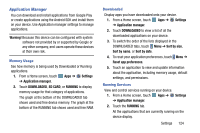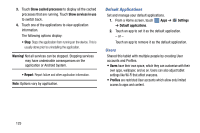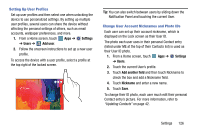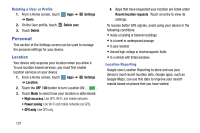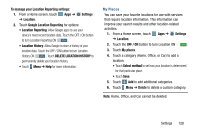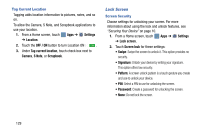Samsung SM-P905V User Manual Verizon Wireless Sm-p905v Galaxy Note Pro 12.2 Kk - Page 130
Application Manager, Warning, Settings, DOWNLOADED, SD CARD, RUNNING, Sort by size
 |
View all Samsung SM-P905V manuals
Add to My Manuals
Save this manual to your list of manuals |
Page 130 highlights
Application Manager You can download and install applications from Google Play or create applications using the Android SDK and install them on your device. Use Application manager settings to manage applications. Warning! Because this device can be configured with system software not provided by or supported by Google or any other company, end-users operate these devices at their own risk. Memory Usage See how memory is being used by Downloaded or Running applications. 1. From a Home screen, touch Apps ➔ Settings ➔ Application manager. 2. Touch DOWNLOADED, SD CARD, or RUNNING to display memory usage for that category of applications. The graph at the bottom of the DOWNLOADED tab shows used and free device memory. The graph at the bottom of the RUNNING tab shows used and free RAM. Downloaded Display apps you have downloaded onto your device. 1. From a Home screen, touch Apps ➔ Settings ➔ Application manager. 2. Touch DOWNLOADED to view a list of all the downloaded applications on your device. 3. To switch the order of the lists displayed in the DOWNLOADED tabs, touch Menu ➔ Sort by size, Sort by name, or Sort by date. 4. To reset your application preferences, touch Menu ➔ Reset app preferences. 5. Touch an application to view and update information about the application, including memory usage, default settings, and permissions. Running Services View and control services running on your device. 1. From a Home screen, touch Apps ➔ Settings ➔ Application manager. 2. Touch the RUNNING tab. All the applications that are currently running on the device display. Settings 124