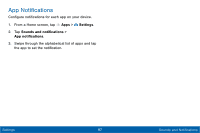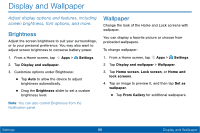Samsung SM-T677V User Guide - Page 102
Virtual Private Networks VPN, View Your Verizon Account, Add a VPN, Connect to a VPN
 |
View all Samsung SM-T677V manuals
Add to My Manuals
Save this manual to your list of manuals |
Page 102 highlights
Virtual Private Networks (VPN) Set up and manage Virtual Private Networks (VPNs). You must set a screen lock pattern, PIN, or password before setting up a VPN. For more information, see "Set a Screen Lock" on page 113. Add a VPN 1. From a Home screen, tap Apps > Settings > More > VPN. 2. Tap Basic VPN or Advanced IPsec VPN and follow the prompts to set up your VPN. Connect to a VPN 1. From a Home screen, tap More > VPN. Apps > Settings > 2. Tap either Basic VPN or Advanced IPsec VPN. 3. Tap the VPN you want to connect to, enter your log in information, and tap Connect. Edit or Delete a VPN 1. From a Home screen, tap More > VPN. Apps > Settings > 2. Tap either Basic VPN or Advanced IPsec VPN. 3. Touch and hold the VPN that you want to edit or delete. 4. Tap either Edit network or Delete network. View Your Verizon Account View your Verizon account and data plan information. ► From a Home screen, tap Apps > Settings > More > View Verizon Account. Settings 93 More Settings