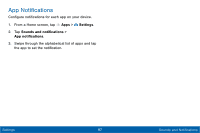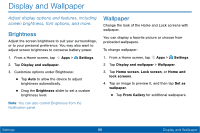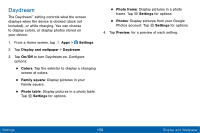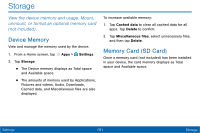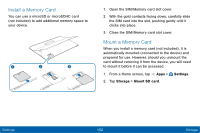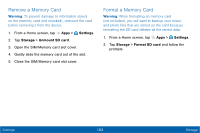Samsung SM-T677V User Guide - Page 107
Display and Wallpaper, Adjust display options and features, including, screen brightness, font options
 |
View all Samsung SM-T677V manuals
Add to My Manuals
Save this manual to your list of manuals |
Page 107 highlights
Display and Wallpaper Adjust display options and features, including screen brightness, font options, and more. Brightness Adjust the screen brightness to suit your surroundings, or to your personal preference. You may also want to adjust screen brightness to conserve battery power. 1. From a Home screen, tap Apps > 2. Tap Display and wallpaper. Settings. 3. Customize options under Brightness: • Tap Auto to allow the device to adjust brightness automatically. • Drag the Brightness slider to set a custom brightness level. Note: You can also control Brightness from the Notification panel. Wallpaper Change the look of the Home and Lock screens with wallpaper. You can display a favorite picture or choose from preloaded wallpapers. To change wallpaper: 1. From a Home screen, tap Apps > Settings. 2. Tap Display and wallpaper > Wallpaper. 3. Tap Home screen, Lock screen, or Home and lock screens. 4. Tap an image to preview it, and then tap Set as wallpaper. • Tap From Gallery for additional wallpapers. Settings 98 Display and Wallpaper