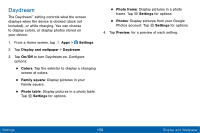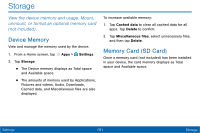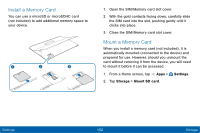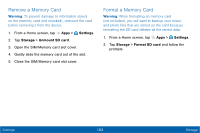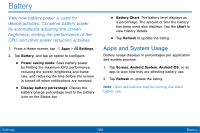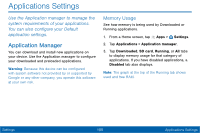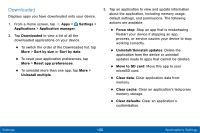Samsung SM-T677V User Guide - Page 113
Battery, by automatically adjusting the screen
 |
View all Samsung SM-T677V manuals
Add to My Manuals
Save this manual to your list of manuals |
Page 113 highlights
Battery View how battery power is used for device activities. Conserve battery power by automatically adjusting the screen brightness, limiting the performance of the CPU, and other power reduction activities. 1. From a Home screen, tap Apps > Settings. 2. Tap Battery, and tap an option to configure: • Power saving mode: Save battery power by limiting the maximum CPU performance, reducing the screen brightness and frame rate, and reducing the time before the screen is turned off when notifications are received. • Display battery percentage: Display the battery charge percentage next to the battery icon on the Status bar. • Battery Chart: The battery level displays as a percentage. The amount of time the battery has been used also displays. Tap the chart to view History details. • Tap Refresh to update the listing. Apps and System Usage Battery usage displays in percentages per application and system process. 1. Tap Screen, Android System, Android OS, or an app to view how they are affecting battery use. 2. Tap Refresh to update the listing. Note: Other applications may be running that affect battery use. Settings 104 Battery