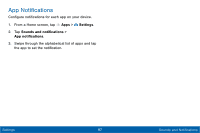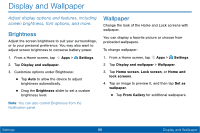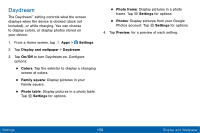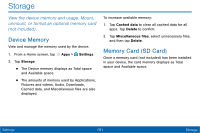Samsung SM-T677V User Guide - Page 105
Do Not Disturb, Notifcations on Lock Screen
 |
View all Samsung SM-T677V manuals
Add to My Manuals
Save this manual to your list of manuals |
Page 105 highlights
Do Not Disturb This setting allows you to block all notifications and alerts. The options below determine what notifications can make sounds, and during what time periods you want to enter this mode. To activate the Do Not Disturb mode: 1. From a Home screen, tap Apps > Settings. 2. Tap Sounds and notifications > Do not disturb. 3. Tap Turn on now to enable the feature. 4. Tap Turn on as scheduled and then tap Days, Start time, and End time to set up a do not disturb schedule. 5. Tap Allow exceptions to allow alarms, calls, messages, or events and reminders. Notifications on Lock Screen You can select what notifications, if any, appear on the Lock screen. 1. From a Home screen, tap Apps > Settings. 2. Tap Sounds and notifications > Notifications on lock screen 3. Choose an option to customize: • Show content • Hide content • Do not show notifications Settings 96 Sounds and Notifications