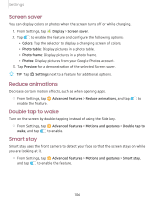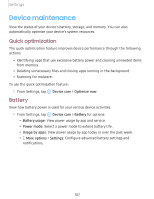Samsung SM-T860 User Manual - Page 113
Headset, audio, options, Adapt, sound, Separate
 |
View all Samsung SM-T860 manuals
Add to My Manuals
Save this manual to your list of manuals |
Page 113 highlights
Settings Headset audio options Enhance the sound resolution of music and videos for a clearer listening experience. These features are only available with a headset connected. ◌ From Settings, tap ◄>) Sounds and vibration > Advanced sound settings > Sound quality and effects, and tap an option to turn it on: • UHQ upscaler: Sharpens audio resolution for crisp sound. Adapt sound Customize the sound for each ear and enhance your listening experience. 1. From Settings, tap ◄>) Sounds and vibration > Advanced sound settings > Sound quality and effects > Adapt sound. 2. Tap the sound profile that fits you best, and tap Settings to customize. + -~ - TIP Tap Add personalized sound profile to take a hearing test and let your device identify the best sound for you. Separate app sound You can play media sound on a speaker or headphones separate from the rest of the sounds on your device. 1. From Settings, tap ◄>) Sounds and vibration > Advanced sound settings > Separate app sound. 2. Tap 0 to enable Separate app sound, and then set the following options: • App: Choose an app to play its sound on a separate audio device. • Audio device: Choose the audio device that you want the app's sound to be played on. -'A'- l~(' TIP You need to connect to a Bluetooth device to make this option available in the Audio device menu. 102