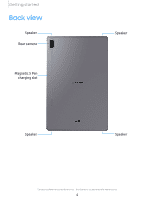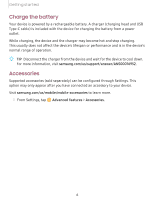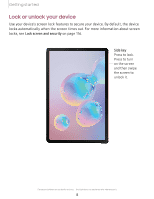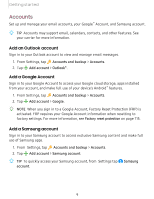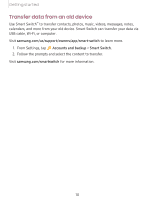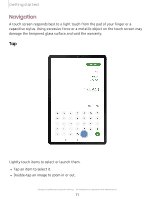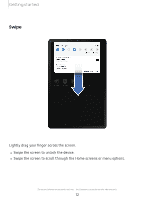Samsung SM-T860 User Manual - Page 20
Accounts
 |
View all Samsung SM-T860 manuals
Add to My Manuals
Save this manual to your list of manuals |
Page 20 highlights
Getting started Accounts Set up and manage your email accounts, your Google™ Account, and Samsung account. -,')A:(',- TIP Accounts may support email, calendars, contacts, and other features. See your carrier for more information. Add an Outlook account Sign in to your Outlook account to view and manage email messages. 1. From Settings, tap Accounts and backup > Accounts. + 2. Tap Add account > Outlook®. Add a Google Account Sign in to your Google Account to access your Google cloud storage, apps installed from your account, and make full use of your device's Android™ features. 1. From Settings, tap Accounts and backup > Accounts. + 2. Tap Add account > Google. -'tJ- NOTE When you sign in to a Google Account, Factory Reset Protection (FRP) is activated. FRP requires your Google Account information when resetting to factory settings. For more information, see Factory reset protection on page 115. Add a Samsung account Sign in to your Samsung account to access exclusive Samsung content and make full use of Samsung apps. 1. From Settings, tap Accounts and backup > Accounts. + 2. Tap Add account > Samsung account. -'tJ- e TIP To quickly access your Samsung account, from Settings tap Samsung account. 9