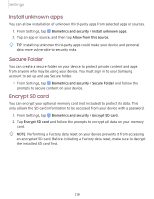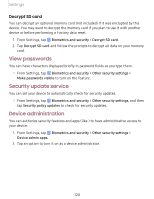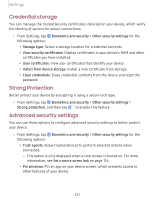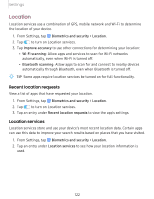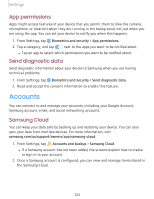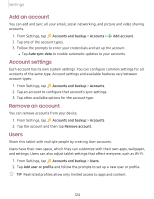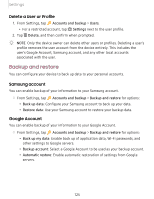Samsung SM-T860 User Manual - Page 135
account, Account, settings, Remove, Users
 |
View all Samsung SM-T860 manuals
Add to My Manuals
Save this manual to your list of manuals |
Page 135 highlights
Settings Add an account You can add and sync all your email, social networking, and picture and video sharing accounts. + 1. From Settings, tap Accounts and backup > Accounts > Add account. 2. Tap one of the account types. 3. Follow the prompts to enter your credentials and set up the account. l Tap Auto sync data to enable automatic updates to your accounts. Account settings Each account has its own custom settings. You can configure common settings for all accounts of the same type. Account settings and available features vary between account types. 1. From Settings, tap Accounts and backup > Accounts. 2. Tap an account to configure that account's sync settings. 3. Tap other available options for the account type. Remove an account You can remove accounts from your device. 1. From Settings, tap Accounts and backup > Accounts. 2. Tap the account and then tap Remove account. Users Share this tablet with multiple people by creating User accounts. Users have their own space, which they can customize with their own apps, wallpaper, and settings. Users can also adjust tablet settings that affect everyone, such as Wi-Fi. 1. From Settings, tap Accounts and backup > Users. 2. Tap Add user or profile and follow the prompts to set up a new user or profile. -:¢:- TIP Restricted profiles allow only limited access to apps and content. 124