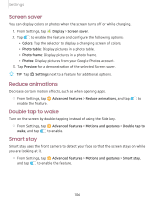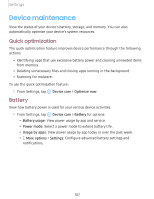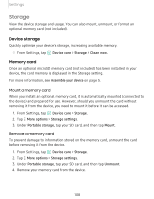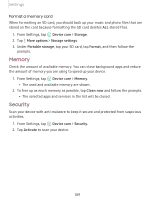Samsung SM-T860 User Manual - Page 115
Display
 |
View all Samsung SM-T860 manuals
Add to My Manuals
Save this manual to your list of manuals |
Page 115 highlights
Settings Display You can configure the screen brightness, timeout delay, font size, and many other display settings. Screen brightness Adjust the screen brightness according to lighting conditions or personal preference. -•- 1. From Settings, tap ~I# Display. #I~ 2. Customize options under Brightness: • Drag the Brightness slider to set a custom brightness level. • Tap Adaptive brightness to automatically adjust the screen brightness based on the lighting conditions. Blue light filter The Blue light filter can help you sleep better if you use your device at night. You can set a schedule to automatically turn this feature on and off. -•- ◌ From Settings, tap ~I# Display > Blue light filter, and then choose one of the #I~ following options: • Drag the Opacity slider to set the opacity of the filter. • Tap Turn on now to enable this feature. • Tap Turn on as scheduled to set a schedule for when Blue light filter should be enabled. You can choose Sunset to sunrise or Custom schedule. Night mode Night mode allows you to switch to a darker theme to keep your eyes more comfortable at night. -•- ◌ From Settings, tap ~I# Display > Night mode for the following options: #I~ • Turn on now: Put your device in Night mode. • Turn on as scheduled: Configure Night mode for either Sunset to sunrise or Custom schedule. 104