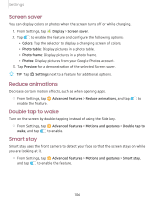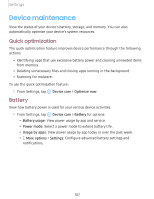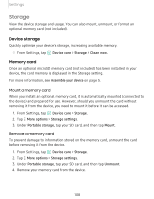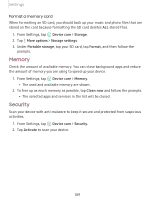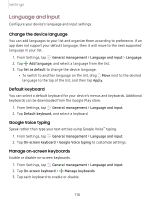Samsung SM-T860 User Manual - Page 116
Screen, style, timeout
 |
View all Samsung SM-T860 manuals
Add to My Manuals
Save this manual to your list of manuals |
Page 116 highlights
Settings Screen mode Your device has several screen mode options which adjust the screen quality for different situations. You can select the mode according to your preference. -•- 1. From Settings, tap ~I# Display > Screen mode. #I~ 2. Tap an option to set a different screen mode. Font size and style You can change the font size and style to customize your device. -•- ◌ From Settings, tap ~I# Display > Font size and style for the following options: #I~ • Drag the Font size slider to adjust the size of text. • Tap Font style to choose a different font. + - Tap a font to select it, or tap Download fonts to add fonts from Galaxy Store. • Tap Bold font to make all fonts appear with bold weight. Screen zoom Adjust the zoom level to increase or decrease the size of content on the screen. -•- 1. From Settings, tap ~I# Display > Screen zoom. #I~ 2. Drag the Screen zoom slider to adjust the zoom level. Screen timeout You can set the screen to turn off after a set amount of time. -•- ◌ From Settings, tap ~I# Display > Screen timeout, and tap a time limit to set it. #I~ 105