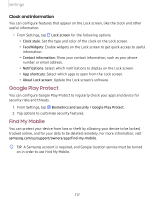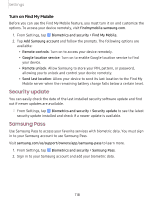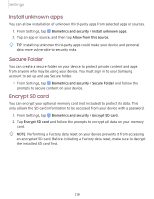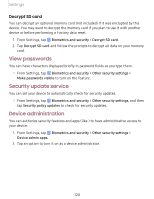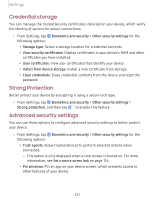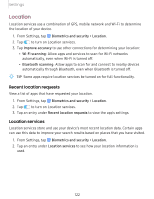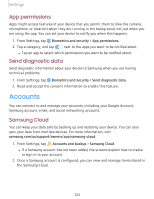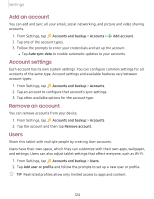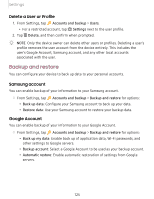Samsung SM-T860 User Manual - Page 133
Location
 |
View all Samsung SM-T860 manuals
Add to My Manuals
Save this manual to your list of manuals |
Page 133 highlights
Settings Location Location services use a combination of GPS, mobile network and Wi-Fi to determine the location of your device. 1. From Settings, tap Biometrics and security > Location. 2. Tap C) to turn on Location services. 3. Tap Improve accuracy to use other connections for determining your location: • Wi-Fi scanning: Allow apps and services to scan for Wi-Fi networks automatically, even when Wi-Fi is turned off. • Bluetooth scanning: Allow apps to scan for and connect to nearby devices automatically through Bluetooth, even when Bluetooth is turned off. _w_ ,\j, TIP Some apps require location services be turned on for full functionality. Recent location requests View a list of apps that have requested your location. 1. From Settings, tap Biometrics and security > Location. 2. Tap C) to turn on Location services. 3. Tap an entry under Recent location requests to view the app's settings. Location services Location services store and use your device's most recent location data. Certain apps can use this data to improve your search results based on places that you have visited. 1. From Settings, tap Biometrics and security > Location. 2. Tap an entry under Location services to see how your location information is used. 122