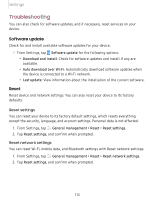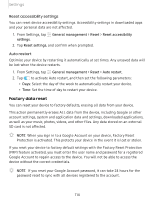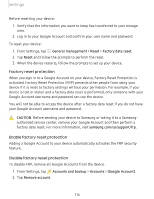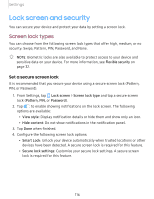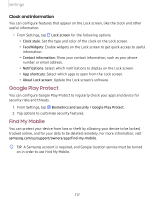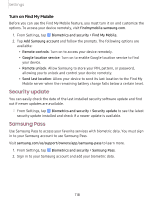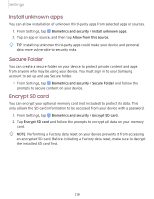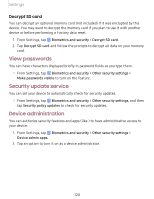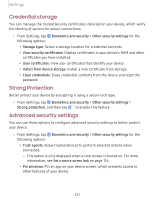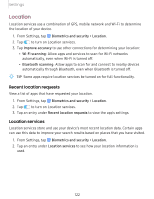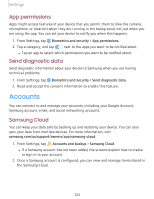Samsung SM-T860 User Manual - Page 129
Security, update, Samsung
 |
View all Samsung SM-T860 manuals
Add to My Manuals
Save this manual to your list of manuals |
Page 129 highlights
Settings Turn on Find My Mobile Before you can use the Find My Mobile feature, you must turn it on and customize the options. To access your device remotely, visit findmymobile.samsung.com. 1. From Settings, tap Biometrics and security > Find My Mobile. 2. Tap Add Samsung account and follow the prompts. The following options are available: • Remote controls: Turn on to access your device remotely. • Google location service: Turn on to enable Google location service to find your device. • Remote unlock: Allow Samsung to store your PIN, pattern, or password, allowing you to unlock and control your device remotely. • Send last location: Allow your device to send its last location to the Find My Mobile server when the remaining battery charge falls below a certain level. Security update You can easily check the date of the last installed security software update and find out if newer updates are available. ◌ From Settings, tap Biometrics and security > Security update to see the latest security update installed and check if a newer update is available. Samsung Pass Use Samsung Pass to access your favorite services with biometric data. You must sign in to your Samsung account to use Samsung Pass. Visit samsung.com/us/support/owners/app/samsung-pass to learn more. 1. From Settings, tap Biometrics and security > Samsung Pass. 2. Sign in to your Samsung account and add your biometric data. 118