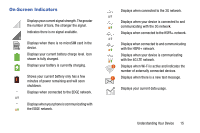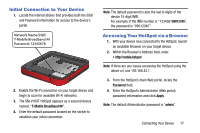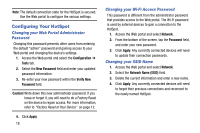Samsung SM-V100T User Manual T-mobile Wireless Sm-v100t Lte Mobile Hotspot Pro - Page 23
Preparing your HotSpot for File Access, Assigning Data Limits, Hiding Your HotSpot - tethering
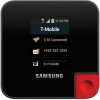 |
View all Samsung SM-V100T manuals
Add to My Manuals
Save this manual to your list of manuals |
Page 23 highlights
Assigning Data Limits 1. Access the Web portal and select Network. 2. Tap the Data Limits checkbox to enable the feature. 3. Tap the adjacent field, enter a numeric value, and select either GB (Gigabytes) or MB (Megabytes). 4. Click Apply. Once you reach your assigned data limit, an on-screen notification will appear. Hiding Your HotSpot 1. Access the Web portal and select Network. 2. From the bottom of the screen, tap the Broadcast SSID enable checkbox. Removing the checkmark stops broadcasting your SSID. 3. Tap the checkbox field again to re-enable SSID broadcast. Preparing your HotSpot for File Access Note: You can select MTP or USB Tethering only when USB is connecting to the computer. 1. Access the Web portal and select (Home). 2. Scroll down the page and enable the Media device(MTP) option. 3. Click OK. 4. Follow the USB connection procedures described on page 21. Files can also be accessed from the internal microSD memory card by enabling the DLNA functionality. For more information, refer to "DLNA Tab" on page 39. Connecting Your Device 19