Samsung SM-V100T User Manual T-mobile Wireless Sm-v100t Lte Mobile Hotspot Pro - Page 35
MAC Filtering Tab, Enable MAC Filtering, Trusted Client List - password
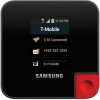 |
View all Samsung SM-V100T manuals
Add to My Manuals
Save this manual to your list of manuals |
Page 35 highlights
To change your PIN code: 1. Access the Web portal and select Security ➔ SIM PIN tab. 2. Tap Change. 3. Enter the old SIM PIN code and tap OK. 4. Enter the new SIM PIN code and tap OK. 5. Re-type the new SIM PIN code and tap OK. MAC Filtering Tab MAC Filtering prevents unknown Wi-Fi clients from using your access point. A MAC address is a low-level network ID which is unique to a device. Access is allowed only for trusted clients. Ⅲ Access the Web portal and select Security ➔ MAC Filtering tab. Enable MAC Filtering Caution! Before enabling this feature, ensure that the MAC address of your own PC or tablet is included in the Trusted Client list. Otherwise, the connected device will not be able to use any data services. • Enable MAC Filtering: Click or touch the checkbox to enable MAC Address Filtering. When the featured is enabled only Trusted Clients can connect. If the MAC address is in the Trusted Client MAC Address List, access is allowed. Otherwise, access is blocked. • When this feature is disabled the MAC Address of each Wi-Fi client is not checked. All clients will be allowed to connect to the HotSpot as long as they have a valid password. Note: Whether enabled or disabled, clients must have the correct Wi-Fi Security settings to connect. Trusted Client List MAC addresses of trusted clients are listed here. If you have not entered any MAC addresses, this field will be empty. To add a client to the Trusted Client List: 1. Enter the MAC Address of the trusted device. 2. Select the Add Client button. Securing Your Device 31















