Samsung SM-V100T User Manual T-mobile Wireless Sm-v100t Lte Mobile Hotspot Pro - Page 48
Troubleshooting, Technical Support, Connection Tips and Tricks
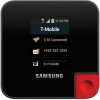 |
View all Samsung SM-V100T manuals
Add to My Manuals
Save this manual to your list of manuals |
Page 48 highlights
Section 9: Troubleshooting This section covers common technical support questions and solutions. Technical Support If you experience any issues with your device, visit us at the HotSpot website http://support.t-mobile.com/welcome or contact Customer Service at 1-877-453-1304. Connection Tips and Tricks The following are a few common troubleshooting issues and possible solutions. I can't get any network signal appearing on the main screen. • Your microSIM card may be improperly installed. These cards are commonly inserted in the wrong orientation. Remove the card and re-attempt a proper insertion. • If your microSIM card is properly inserted and you still can't get a network connection, call customer support and confirm your account is active and there are no issues. I can't connect to the Wireless HotSpot using the provided password. • Underneath the back cover is the device's default SSID (wireless network name) and the default password. This password is used to connect your Wi-Fi enabled device to the HotSpot. • If the sticker information is not accepted make sure your CAPS Lock is not on and you enable the "Show password" feature on your target device. • The HotSpot's default password is the last 8 digits of the IMEI. How do I reset the device back to Factory Default via the Web Portal? • Access the Web portal and select Configuration g Tools tab. • Scroll to the bottom of the page and select the Factory Reset button. • Follow the on-screen instructions to complete the process. 44















