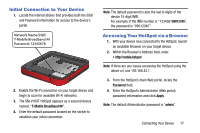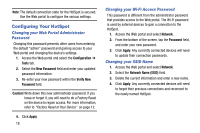Samsung SM-V100T User Manual T-mobile Wireless Sm-v100t Lte Mobile Hotspot Pro - Page 26
Factory Reset via the Web Portal, Configuration, Tools
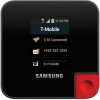 |
View all Samsung SM-V100T manuals
Add to My Manuals
Save this manual to your list of manuals |
Page 26 highlights
2. Pull the cable all the way round the unit (3) and then carefully remove the other USB connector from its slot (4). 4. Locate the USB port on your target device and firmly insert the HotSpot's USB plug. 3. Re-insert the mini USB cable back into its corresponding port along the side of the device. 22 5. Open your computer's local file browsing application and locate the connected HotSpot that appears connected as an external drive. Factory Reset via the Web Portal 1. Access the Web portal and select the Configuration ➔ Tools tab. 2. Follow the on-screen instructions to complete the process. For more information, refer to "Factory Reset via Web Portal" on page 41.

22
2.
Pull the cable all the way round the unit (3) and then
carefully remove the other USB connector from its
slot (4).
3.
Re-insert the mini USB cable back into its
corresponding port along the side of the device.
4.
Locate the USB port on your target device and firmly
insert the HotSpot’s USB plug.
5.
Open your computer’s local file browsing application
and locate the connected HotSpot that appears
connected as an external drive.
Factory Reset via the Web Portal
1.
Access the Web portal and select the
Configuration
➔
Tools
tab.
2.
Follow the on-screen instructions to complete the
process. For more information, refer to
“Factory Reset
via Web Portal”
on page 41.