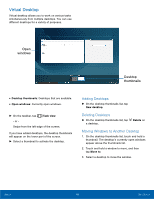Samsung SM-W700 User Manual - Page 25
Using the Action Center, Using Quick Action Buttons
 |
View all Samsung SM-W700 manuals
Add to My Manuals
Save this manual to your list of manuals |
Page 25 highlights
Action Center Using the Action Center You can view new notifications from Windows and apps, and use quick action buttons. Quick action buttons allow you to easily adjust frequently used settings, such as activating Wi-Fi. ► To open the Action center panel, on the taskbar, tap Action center. - or - Swipe from the right edge of the screen. You can use the following functions on the Action center panel. Clear Notifications Quick action buttons • Clear: Clear all notifications. • Notifications: Tap a notification and perform various actions. • Quick action buttons: Access common settings quickly from the Action center. Using Quick Action Buttons Tap quick action buttons to activate certain features. To view more detailed settings: ► Touch and hold a button, and then tap Go to settings. To change the top four buttons: ► On the taskbar, tap Start > Settings > System > Notifications & actions, and then change quick actions under Choose your quick actions. Basics 21 Action Center