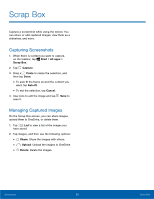Samsung SM-W700 User Manual - Page 33
Store, Uninstalling Apps - price
 |
View all Samsung SM-W700 manuals
Add to My Manuals
Save this manual to your list of manuals |
Page 33 highlights
Installing or Uninstalling Apps Store Purchase and download apps. ► On the taskbar, tap Store. - or - On the taskbar, tap Start > Store. Notes: • This app may not be available depending on the region or service provider. • You can install apps provided by Samsung via Samsung Update. • For service requests for apps provided by third-party providers, contact the provider. If you contact a Samsung Service Center, troubleshooting actions in response to service requests may have limitations depending on the app. Installing Apps Browse apps by category or tap the search field to search for a keyword. ► Select an app to view information about it. • To download free apps, tap Free. • To purchase and download apps where charges apply, tap the price and follow the prompts. • To change the auto update settings, tap Your account > Settings, and then tap the Update apps automatically switch to activate or deactivate it. Uninstalling Apps Note: Some apps cannot be uninstalled. 1. On the taskbar, tap Store > All apps. 2. Touch and hold an app, and then tap Uninstall. • Some apps will automatically move to the Uninstall or change a program screen. • Touch and hold an app, tap Uninstall or Uninstall/Change, and then follow the prompts to uninstall the app. 3. Tap Uninstall. Applications 29 Installing or Uninstalling Apps