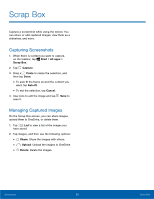Samsung SM-W700 User Manual - Page 30
Adjusting the Window Size
 |
View all Samsung SM-W700 manuals
Add to My Manuals
Save this manual to your list of manuals |
Page 30 highlights
Split Screen View In tablet mode, you can open two windows at the same time in the split screen view by selecting windows from the task view screen. Note: Some apps may not support this feature. 1. On the taskbar, tap Task view to view currently open apps. - or - Swipe from the left edge of the screen. 2. Touch and hold an app and select Snap left or Snap right. Adjusting the Window Size Drag the handle between the app windows left or right to adjust the size of the windows. 3. Select another app to launch. Basics 26 Split Screen View

26
Split Screen View
Basics
Split Screen View±
In tablet mode, you can open two windows at the
same time in the split screen view by selecting
windows From the task view screen.
Note
: Some apps may not support this feature.
Adjusting the Window Size
Drag the handle between the app windows leFt or
right to adjust the size oF the windows.
1. On the taskbar, tap
Task view
to view ²
currently open apps. ²
- or -²
Swipe From the leFt edge oF the screen.²
2. Touch and hold an app and select
Snap left
or
Snap right
.
3. Select another app to launch.