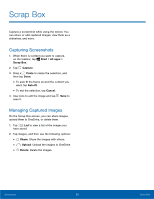Samsung SM-W700 User Manual - Page 31
TransFerring Data Between, Devices, Updating the Device, Samsung Update, Backing Up and Restoring
 |
View all Samsung SM-W700 manuals
Add to My Manuals
Save this manual to your list of manuals |
Page 31 highlights
Device and Data Management Transferring Data Between Devices Move audio, video, image, or other types of files between your tablet and a mobile device. Caution: Do not disconnect the USB cable from the device when you are transferring files. Doing so may cause data loss or device damage. Note: The devices may not connect properly if they are connected via a USB hub. Directly connect devices via your device's USB charger/Accessory port. 1. Connect a mobile device to your tablet using the USB cable. 2. Transfer files between your tablet and the connected device. Updating the Device Keep your device up to date by downloading and installing updates, such as service packs and patches, for the operating system and other Microsoft apps. The device is set to download and install updates automatically. To check for available updates manually: ► On the taskbar, tap Start > Settings > Update & security > Windows Update > Check for updates. Samsung Update Install and update Samsung apps, drivers, and more on the device easily. ► On the taskbar, tap Start > All apps > Samsung > Samsung Update. • For more information, see Samsung Update. Backing Up and Restoring Data Keep your personal information, app data, and settings safe on your device. You can back up your sensitive information using Samsung Recovery. For more information, see Samsung Recovery. Performing a Data Reset Delete all settings and data on the device. Before performing a factory data reset, ensure you back up all important data stored on the device. For more information, see Backing Up the Current System and Restoring to Factory Default. Basics 27 Device and Data Management