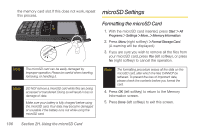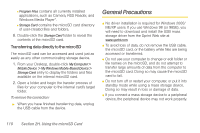Samsung SPH-I325 User Manual (user Manual) (ver.f18) (English) - Page 124
Transferring data directly to the microSD, General Precautions - drivers
 |
View all Samsung SPH-I325 manuals
Add to My Manuals
Save this manual to your list of manuals |
Page 124 highlights
Ⅲ Program Files contains all currently installed applications, such as Camera, RSS Reader, and Windows Media Player®. Ⅲ Storage Card contains the microSD card directory of user-created files and folders. 8. Double-click the Storage Card folder to reveal the contents of the microSD card. Transferring data directly to the microSD The microSD card can be accessed and used just as easily as any other communicating storage device. 1. From your Desktop, double-click My Computer > Mobile Device > My Windows Mobile-Based Device > Storage Card entry to display the folders and files available on the internal microSD card. 2. Open a folder and begin the transfer process of files for your computer to the internal card's target folder. To remove the connection: ᮣ When you have finished transferring data, unplug the USB cable from the device. General Precautions ⅷ No driver installation is required for Windows 2000/ ME/XP users. If you use Windows 98 (or 98SE), you will need to download and install the USB mass storage driver from the Sprint Web site at www.sprint.com. ⅷ To avoid loss of data, do not remove the USB cable, the microSD card, or the battery while files are being accessed or transferred. ⅷ Do not use your computer to change or edit folder or file names on the microSD, and do not attempt to transfer large amounts of data from the computer to the microSD card. Doing so may cause the microSD card to fail. ⅷ Do not turn off or restart your computer, or put it into standby mode while using a mass storage device. Doing so may result in loss or damage of data. ⅷ If you connect a mass storage device to a peripheral device, the peripheral device may not work properly. 110 Section 2H. Using the microSD Card