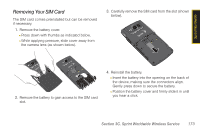Samsung SPH-I325 User Manual (user Manual) (ver.f18) (English) - Page 184
Sprint TV FAQs - sprint software
 |
View all Samsung SPH-I325 manuals
Add to My Manuals
Save this manual to your list of manuals |
Page 184 highlights
4. Use your navigation key and press to select a channel from the Sprint TV listings or to select an available category. Note The first time you access a channel, you will be prompted to purchase access (unless the channel doesn't have a monthly fee). Select Subscribe to purchase access, or select Preview to view a preview of the selected channel. 5. If applicable, select a clip and press to download the view the program. The clip will automatically begin playing once the download is complete. Tip While you are playing a clip, you can press the navigation key up and down to surf to a different channel. A small pop-up screen will be displayed that tells you which channel you are watching as well as other channels that you have access to. Use the navigation key to scroll through the channels. Once you find a channel that you want to watch or listen to, scroll to it and press (or simply wait approximately three seconds), and the channel will begin loading. Sprint TV FAQs 1. Will I know if I'm receiving an incoming call while I'm viewing or listening to a media clip? Yes. Your selected media will pause and an onscreen message will launch asking if you would either like to Accept the incoming call or Ignore it, which then routes the incoming caller to your voicemail. Once the call has been ended, your previous media program will resume playback. 2. How long are the clips? Will I know the estimated time it will take to play the clip prior to accessing it? Once you have selected a channel, you will see a listing of the available clips, with each clip's length displayed after the clip's title. In general, a clip's duration will depend on the story or content being provided, and can be fairly short or as long as a few minutes. 170 Section 3B. Software Store and TV