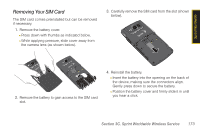Samsung SPH-I325 User Manual (user Manual) (ver.f18) (English) - Page 182
Software Store and TV, Using the Sprint Software Store - software download
 |
View all Samsung SPH-I325 manuals
Add to My Manuals
Save this manual to your list of manuals |
Page 182 highlights
Section 3B Using the Sprint Software Store Software Store and TV ࡗ Using the Sprint Software Store ࡗ Your Sprint TV Channel Options ࡗ Playing a Video or Audio Clip ࡗ Sprint TV FAQs With your Samsung ACETM, you have access to a dynamic variety of Premium Services content, such as downloadable Games, Ringers, Screen Savers, and other applications. Sprint TV gives you the ability to listen to audio clips and to view video clips right from your device's display. It's a great way to stay up-todate on news, weather, and sports information while also enjoying the latest movie trailers or music videos - anywhere, anytime on the Sprint National Network. This section explains the basic steps required to access and download Premium Services content and the features and options of your device's Sprint TV capability. The Sprint Software Store provides quick and easy access to a variety of applications, games, ringers, and screen savers directly from within your device. 1. Press Start > All Programs > Software Store and press . 2. Use the navigation key or thumbwheel to select an entry from the list and press . Ⅲ Applications: to purchase, upload and then install a selected application onto your device. Ⅲ Games: to purchase mobile device game software such as Frogger® and Tetris®. Ⅲ Ringers: to purchase and upload ringers. Ⅲ Screen Savers: to purchase and upload images to use as your device's screen saver. 168 Section 3B. Software Store and TV