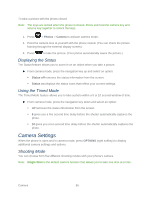Samsung SPH-M370 User Manual (user Manual) (ver.ej25 - F7) (English(north Amer - Page 81
Data Connection Status and Indicators, Navigating the Web
 |
View all Samsung SPH-M370 manuals
Add to My Manuals
Save this manual to your list of manuals |
Page 81 highlights
Data Connection Status and Indicators Your phone displays the current status of your data connection through indicators at the top of the screen. The following symbols are used: Icon Description Your phone is on and is connected to the Sprint 2G data network. When the arrows are white, your phone is transferring data (for example, when you are opening a Web page) and you can receive calls. When the arrows are gray, your phone is connected to the network but is not currently transferring data (for example, when you are viewing a Web page that is completely open), and you can receive calls. If you do not see an indicator, your phone does not have a current data connection. Note: If Net Guard is enabled and displayed, press OK to continue and launch the Web. Tip: To change the default launch page to the last page you viewed, press TOOLBAR > OPTIONS > Advanced > Startup page and select The last page I viewed. Navigating the Web Navigating through menus and websites during a data session is easy once you've learned a few basics. Here are some tips for getting around: Softkeys During a data session, the bottom line of your phone's display contains one or more softkeys. These keys are shortcut controls for navigating around the Web, and they correspond to the softkeys directly below the phone's display screen. To use softkeys: ► Press a softkey. (If you see an additional pop-up menu when you press the softkey, select the menu items using your keypad [if they're numbered], or by highlighting the option and pressing . Tip: Depending on which websites you visit, the labels on the softkeys may change to indicate their function. Scrolling As with other parts of your phone's menu, you'll have to scroll up and down to see everything on some websites. To scroll line by line through websites: ► Press the navigation key up and down. Web and Data 81