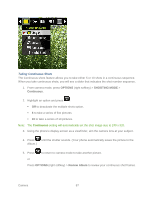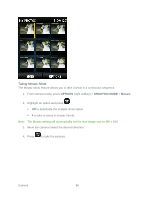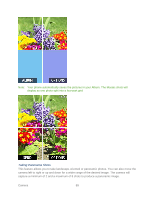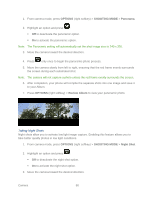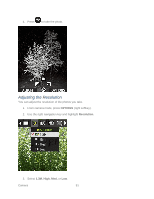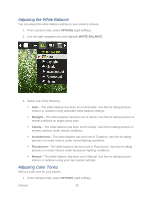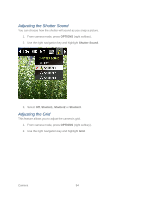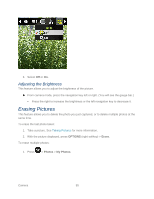Samsung SPH-M370 User Manual (user Manual) (ver.ej25 - F7) (English(north Amer - Page 92
Adjusting the White Balance, Adjusting Color Tones
 |
View all Samsung SPH-M370 manuals
Add to My Manuals
Save this manual to your list of manuals |
Page 92 highlights
Adjusting the White Balance You can adjust the white balance setting on your phone's camera. 1. From camera mode, press OPTIONS (right softkey). 2. Use the right navigation key and highlight WHITE BALANCE. 3. Select one of the following: Auto - The white balance has been set to Automatic. Use this for taking pictures indoors or outdoors using automatic white balance settings. Daylight - The white balance has been set to Sunny. Use this for taking pictures or movies outdoors on bright sunny days. Cloudy - The white balance has been set to Cloudy. Use this for taking pictures or movies outdoors under cloudy conditions. Incandescent - The white balance has been set to Tungsten. Use this for taking pictures or movies indoors under normal lighting conditions. Fluorescent - The white balance has been set to Fluorescent. Use this for taking pictures or movies indoors under fluorescent lighting conditions. Manual - The white balance has been set to Manual. Use this for taking pictures indoors or outdoors using your own custom settings. Adjusting Color Tones Select a color tone for your photos. 1. From camera mode, press OPTIONS (right softkey). Camera 92