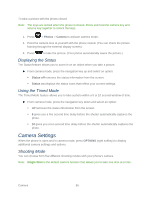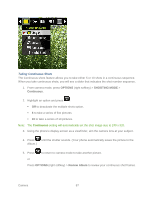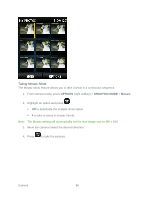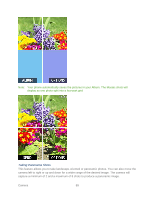Samsung SPH-M370 User Manual (user Manual) (ver.ej25 - F7) (English(north Amer - Page 84
Restarting the Web Browser
 |
View all Samsung SPH-M370 manuals
Add to My Manuals
Save this manual to your list of manuals |
Page 84 highlights
► Press TOOLBAR (right softkey). (You will see the browser menu.) Options available under the browser menu include: ● BACK to visit the previous page. ● FORWARD to move forward a page. Note: You can also use the key for deleting text (like a BACKSPACE key) when you are entering text. ● MY HOMEPAGE returns the browser to the SprintWebSM home page. ● MY PAGES accesses your favorite and recently viewed Web pages. ● SEARCH launches the Google® search engine. ● OPTIONS accesses the Browser options: Set a Homepage to set the current page as your browser homepage. Font size allows use of a slider to adjust the current text size displayed within the browser. Press Save to store your new setting. Send this page to copies the current Web address and attaches it to an outgoing text message. Clear private data allows you to delete the current browsing history, browser cache, cookies, and stored passwords. Help provides browser shortcut information. Advanced allows you to access additional Browser menu options such as: Icon Row, Startup page, Page info, Images on/off, Virtual mouse, Redirect prompt, Send referrer, Turn on error logging, Certificates, Reset browser setting, Reset browser, and About Browser prompt. Restarting the Web Browser If the Web browser seems to be malfunctioning or stops responding, you can usually fix the problem by simply restarting the browser. 1. Press TOOLBAR (right softkey) to open the browser menu. 2. Select OPTIONS > Advanced > Reset Browser Settings. Web and Data 84