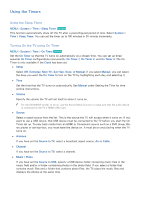Samsung UN105S9WAF User Manual - Page 173
Listening to TV Sound through Samsung Multiroom Link compatible Speakers, Sound, Speaker Settings
 |
View all Samsung UN105S9WAF manuals
Add to My Manuals
Save this manual to your list of manuals |
Page 173 highlights
Listening to TV Sound through Samsung Multiroom Link compatible Speakers MENU > Sound > Speaker Settings > Multiroom Link Availability depends on the specific model. Configure this product for connection to a Samsung Multiroom Link compatible speaker and enjoy rich sound. "" To use this feature, at least one Samsung Multiroom Link compatible speaker must be connected. "" Sound quality may be affected by the condition of the wireless network. "" Network connection status can be negatively influenced and even can be lost, if the network environment getting worse by time. "" For further details, refer to the Multiroom Link manual from the web site. (www.samsung.com > SUPPORT > Firmware Manuals & Downloads) "" The audio from each device may lag behind the video and audio of the device which is playing the source contents. "" While playing the Multi-Link Screen, you can hear the selected audio. "" Activating Screen Mirroring disables Multiroom Link. ●● Settings Set the configuration of Samsung Multiroom Link compatible speaker(s) you connected to the TV. "" Audio and visual sync mismatches may occur, depending on the model. "" Network speakers can disconnect depending on the network environment. "" While playing the Multi-Link Screen, you can hear the selected audio. -- Surround Set numbers of Samsung Multiroom Link compatible speaker(s) in a space and enjoy surround system. -- Multiroom Configure the network speakers so that all play the same, combined audio. Channels are ignored. -- SoundBar+Surround If you have connected a Sound Bar, set SoundBar+Surround to rear speakers. The Sound Bar already includes the Center and Front Left and Right channels. "" Activating Screen Mirroring disables Multiroom Link. ●● Volume Level Adjust the volume of each speaker individually or all speakers at once. ●● Speaker Test Send a test sound to each speaker to make sure your system is working properly. ●● Edit Name You can give each speaker a name.