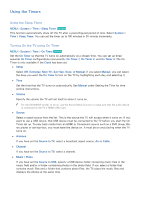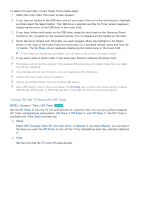Samsung UN105S9WAF User Manual - Page 174
Listening to the TV through Bluetooth Headphones, Enabling Digital Audio Output
 |
View all Samsung UN105S9WAF manuals
Add to My Manuals
Save this manual to your list of manuals |
Page 174 highlights
Listening to the TV through Bluetooth Headphones MENU > Sound > Speaker Settings > Bluetooth Headphone Connect the TV to Bluetooth headphones. Refer to the Bluetooth headphone's operating manual for more information on pairing. "" Bluetooth Technology is a short-distance wireless communication protocol allowing information exchange between connected mobile phones, laptops, earphones and headphones with Bluetooth-compatible devices. Before using the Bluetooth Devices, refer to "Read Before Using the Bluetooth Devices". ●● Bluetooth Headphone List Displays a list of Bluetooth Headphones that can be paired with the TV. Select a Bluetooth headphone to display its menu options. You can activate/deactivate the Bluetooth headphone or remove it from the list. "" If the TV fails to find the headphones, place the headphones closer to the TV and select Refresh. "" If you turn the paired Bluetooth headphone on, the TV detects it automatically, and then displays a pop-up window. Use the pop-up window to connect the Bluetooth headphone easily. Enabling Digital Audio Output MENU > Sound > Additional Settings Try Now This Smart TV is SPDIF-enabled. The Sony Philips Digital Interface (SPDIF) provides digital audio output to speakers and various digital devices, including A/V Receivers and home theaters. ●● Audio Format Try Now Selects the Digital Audio output (SPDIF) format. The available Digital Audio output (SPDIF) formats may vary depending on the input source. ●● Audio Delay Try Now This setting helps correct timing mismatches between the audio and video tracks when you are watching TV and listening to audio through a digital audio device. Enabling the feature displays a slide bar that you can use to adjust the delay by up to 250ms.